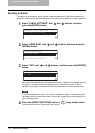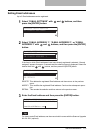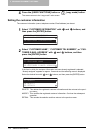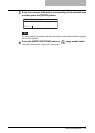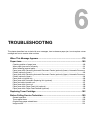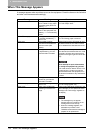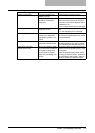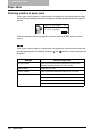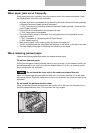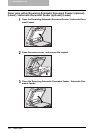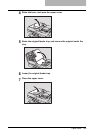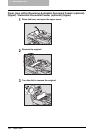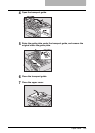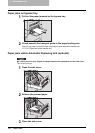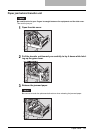6 TROUBLESHOOTING
180 Paper Jams
Paper Jams
Checking position of paper jams
When a jam of copying paper or original occurs in the equipment, the copying operation stops
and the following message appears on the display to indicate the positions where the paper is
jammed.
Check the message, remove any paper jam, and then press the [START] button to resume
copying.
When a jam of copying paper or original occurs in the equipment, the procedure to remove the
jammed paper appears on the display. Press the and buttons to scroll up and down the
procedure.
Message Position of Paper Jam
Doc.feed misfeed Inside of the optional Reversing Automatic Document Feeder /
Automatic Document Feeder ( P.182, P.184)
Bypass misfeed Bypass tray ( P.186)
Duplexer misfeed Inside of the optional Automatic Duplexing Unit ( P.186)
Copier misfeed Inside of the transfer unit ( P.187)
Inside of the fuser unit ( P.188)
Drawer of the optional Paper Feed Unit ( P.189)
Drawer of the optional Paper Feed Pedestal ( P.190)
Copier misfeed
Open side cover
of the copier.
1/ 6
E41