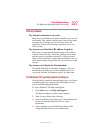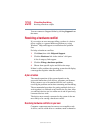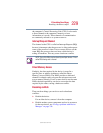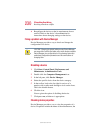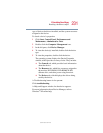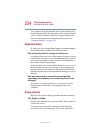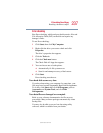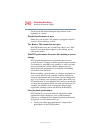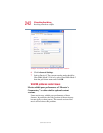235
If Something Goes Wrong
Resolving a hardware conflict
5.375 x 8.375 ver 2.4.0
password, press the Enter key, type the password and press Enter.
If no password is registered, press
Enter. The screen
reactivates and allows you to continue working.
If you are using the built-in screen, make sure the display
priority is not set for an external monitor. To do this, press
Fn
and
F5 simultaneously (once). If this does not correct the
problem, press
Fn and F5 simultaneously again to return the
display priority to its previous setting.
If you are using an external monitor:
❖ Check that the monitor is turned on.
❖ Check that the monitor’s power cable is firmly plugged
into a working power outlet.
❖ Check that the cable connecting the external monitor to
the computer is firmly attached.
❖ Try adjusting the contrast and brightness controls on the
external monitor.
❖ Press Fn and F5 simultaneously to make sure the display
priority is not set for the built-in screen.
The screen does not look right.
You can change the display settings by clicking a blank area
of the desktop with the secondary control button, then
clicking Properties. This displays the Display Properties
window. The Appearance tab of this window allows you to
choose the colors for the screen. The Settings tab allows you
to choose the screen resolution.
The built-in screen flickers.
Some flickering is a normal result of the way the screen
produces colors. To reduce the amount of flickering, try using
fewer colors.
To change the number of colors displayed:
1 Point at the desktop and click with the secondary button.
2 Click Properties, and then the Settings tab.