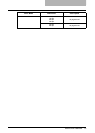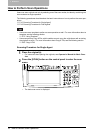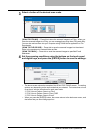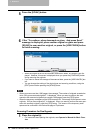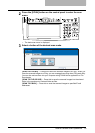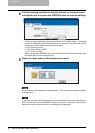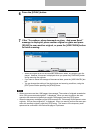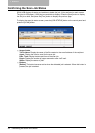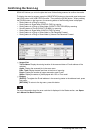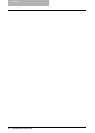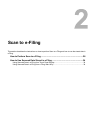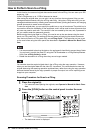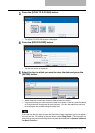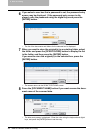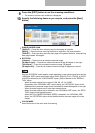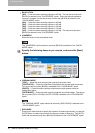Confirming the Scan Log 23
Confirming the Scan Log
SCAN LOG allows you to list the jobs that have finished being scanned to confirm the results.
To display the scan log screen, press the [JOB STATUS] button on the control panel and press
the [LOG] button in the JOB STATUS screen. Then press the [SCAN] button. When pressing
the [SCAN] button on the log menu, the scanning status of the following items is displayed.
y Storing status in e-Filing by copying
y Storing status in Share folder (SAVE AS FILE) by copying
y Storing status in e-Filing or Share folder (SCAN TO FILE OR USB) by scanning
y Sending status of E-mail (SCAN TO E-MAIL) by scanning
y Storing status in Share folder (SAVE AS FILE) by faxing
y Storing status in e-Filing or Share folder by Fax Received Forward
y Storing status in e-Filing or Share folder by Internet Fax Received Forward
y Items of list
To/File Name: Display the storing location of the scanned data or E-mail address of the
recipient.
Agent: Display the scanned job in the scan menu.
Date, Time: Display the date and time at the time of scanning.
Pages: Display the number of pages scanned or sent E-mail.
Status: Display the status of job displayed with ‘OK’ or ‘Error code’
y Buttons
[ENTRY]: To register the E-mail address in the scanning status to the address book, press
this button.
[RETURN]: To return to the log menu, press this button.
For more information about the error code that is displayed in the Status section, see Opera-
tor’s Manual for Basic Function.