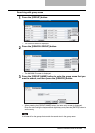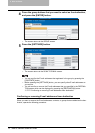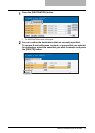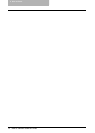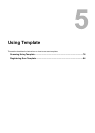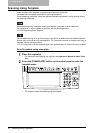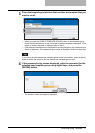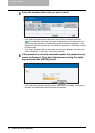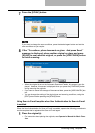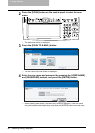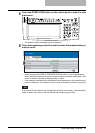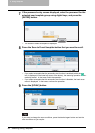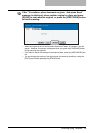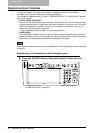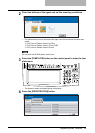Scanning Using Template 79
7
Press the [SCAN!] button.
If you want to change the scan conditions, press the desired agent button and set the
scan conditions as you require.
8
If the “To continue, place document on glass. And press Scan!”
message is displayed, place another original on glass and press
[SCAN!] to scan another original, or press the [JOB FINISH] button
to finish scanning.
y When the original is set on the Automatic Document Feeder, this screen is not dis-
played. However, this screen is displayed when you press the [CONTINUE] button
during scanning the originals.
y If you want to cancel the storage of the scanned data, press the [JOB CANCEL] but-
ton.
y You can change the setting of the original type and scanning conditions, using the
[EDIT] button before pressing the [SCAN!] button.
Using Scan to E-mail template when User Authentication for Scan to E-mail
is enabled
When the User Authentication for Scan to E-mail is enabled, operate the following procedure to
use the template that is registered the Scan to E-mail agent.
1
Place the original(s).
y For instruction about placing the originals, see Operator’s Manual for Basic Func-
tion.