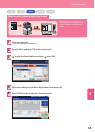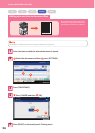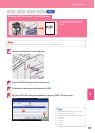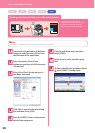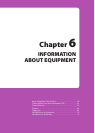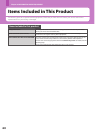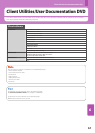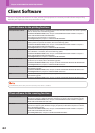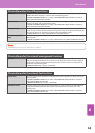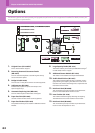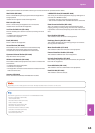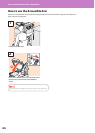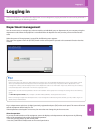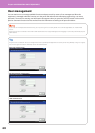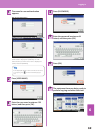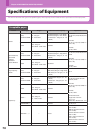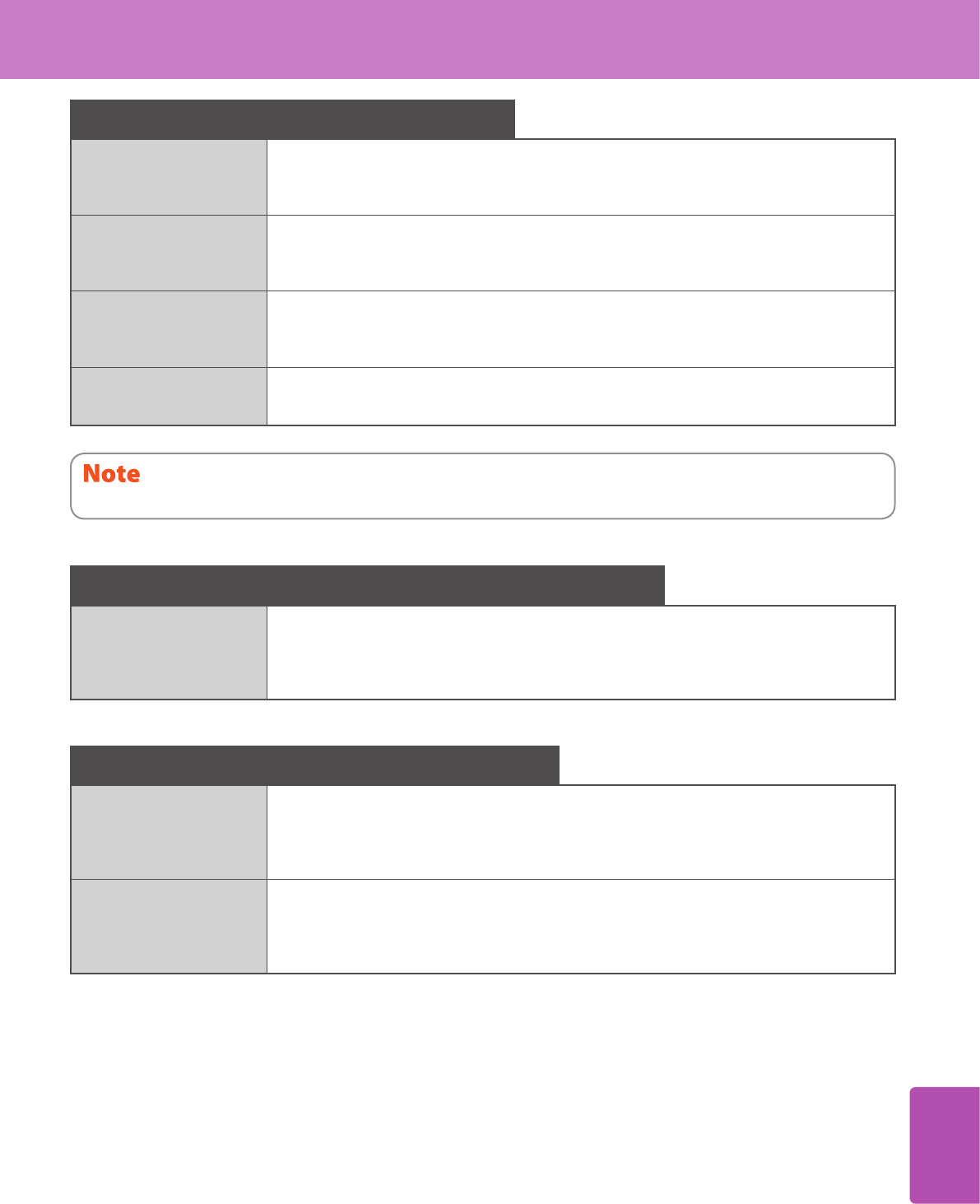
6
Client Software
63
Client software for the network management functions
TopAccess TopAccess enables you to view the device information, display logs, create templates and an address
book, and manage the equipment using a browser. Since TopAccess has been already installed to
the equipment, enter the IP address of the equipment into a browser and turn on the power. For
details, refer to the following guide:
& TopAccess Guide (PDF): “Chapter 1: OVERVIEW”
Client software for the network fax functions
N/W-Fax driver This driver enables you to send faxes or Internet faxes from your computer. For details, refer to the
following guides:
& Software Installation Guide (PDF): “Chapter 2: RECOMMENDED INSTALLATION” or “Chapter 7:
INSTALLING NETWORK FAX UTILITIES”
& Network Fax Guide (PDF): “Chapter 1: OVERVIEW”
AddressBook Viewer This viewer enables you to manage the address book (such as fax numbers and E-mail addresses)
and upload the address book from your computer to the equipment. For details, refer to the
following guide:
& Software Installation Guide (PDF): “Chapter 2: RECOMMENDED INSTALLATION” or “Chapter 7:
INSTALLING NETWORK FAX UTILITIES”
Client software for the e-Filing functions
TWAIN driver This driver enables you to obtain documents stored in e-Filing as an image in application supporting
TWAIN on Windows computers. For details, refer to the following guide:
& Software Installation Guide (PDF): “Chapter 2: RECOMMENDED INSTALLATION” or “Chapter 6:
INSTALLING SCAN DRIVER AND UTILITIES”
File downloader File downloader enables you to obtain documents stored in e-Filing as an image in your Windows
computer. For details, refer to the following guide:
& Software Installation Guide (PDF): “Chapter 2: RECOMMENDED INSTALLATION” or “Chapter 6:
INSTALLING SCAN DRIVER AND UTILITIES”
e-Filing Web utility This utility enables you to operate or make settings for e-Filing using a browser on your computer.
Since this utility has been already installed to the equipment, enter the IP address of the equipment
into a browser and turn on the power. For details, refer to the following guide:
& e-Filing Guide (PDF): “Chapter 3: OVERVIEW ON e-Filing WEB UTILITY”
e-Filing Backup/Restore
Utility
This utility enables you to back up and restore the data stored in e-Filing. For details, refer to the
following guide:
& Software Installation Guide (PDF): “Chapter 8: INSTALLING e-Filing BACKUP/RESTORE UTILITIES”
e-STUDIO2051C/2551C: Only the TWAIN driver is available.