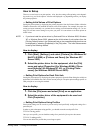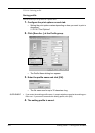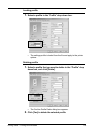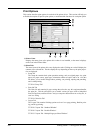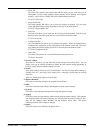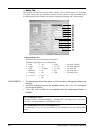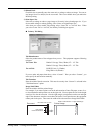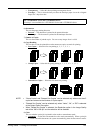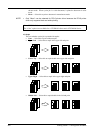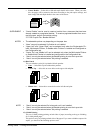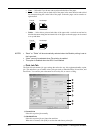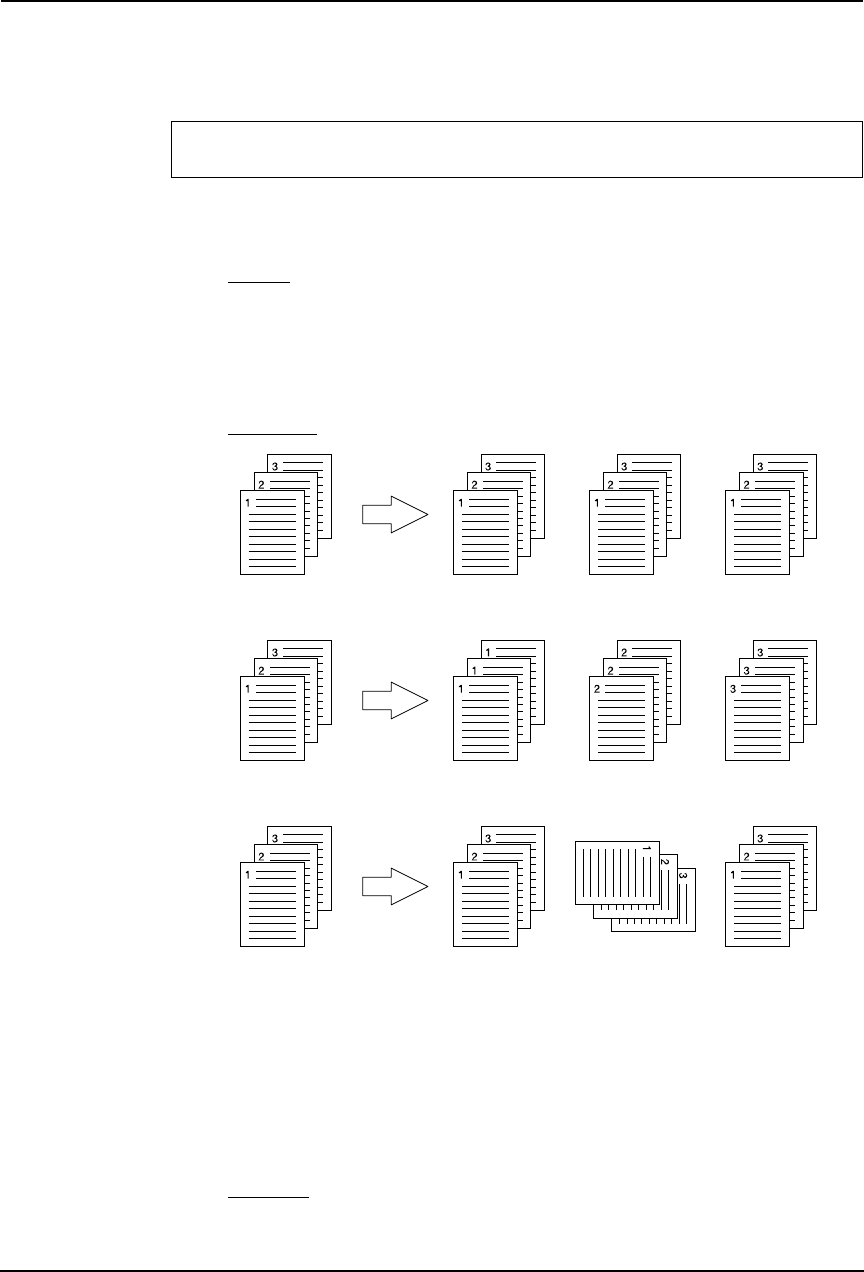
Printing Guide — Printing from Windows 221
• Transparency — Select this when printing on transparent sheets.
• Envelope — This is selected when you select the Envelope paper size at the “Original
Paper Size” drop down box.
6) Orientation
This sets the paper printing direction.
• Portrait — The document is printed in the portrait direction.
• Landscape — The document is printed in the landscape direction.
7) Number of Copies
This sets the number of printed copies. You can set any integer from 1 to 999.
8) Copy Handling
This sets how to sort the printed sheet when numerous copies are made for printing.
• Sort Copies — Select this for sort-printing (1, 2, 3... 1, 2, 3...).
• Group Copies — Select this for group-printing (1, 1, 1... 2, 2, 2... 3, 3, 3...).
• Rotated Sort Copies — Select this for rotate sort-printing.
NOTE:
• “Group Copies” and “Rotated Sort Copies” can be selected only when more than 2
copies are entered at the Number of Copies option.
• “Rotated Sort Copies” can be selected only when “Letter”, “A4”, or “B5” is selected
at the Output Paper Size option.
• When “Rotate Sort Copies” is selected, the Resolution option in the Image Quality
tab will be “600 x 600 dpi” and the selection will be disabled.
9) Color
This sets whether a print job is printed in color mode or monochrome mode.
• Automatic — Select this to determine the color mode automatically. When a print job
is a black and white document, the system automatically prints the document in mono-
For e-STUDIO4511 Series and e-STUDIO450 Series:
“Envelope” is not available for e-STUDIO4511 Series and e-STUDIO450 Series.