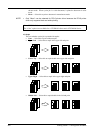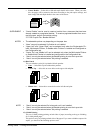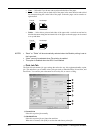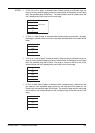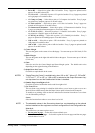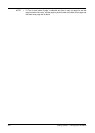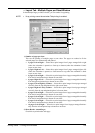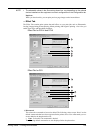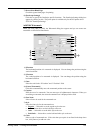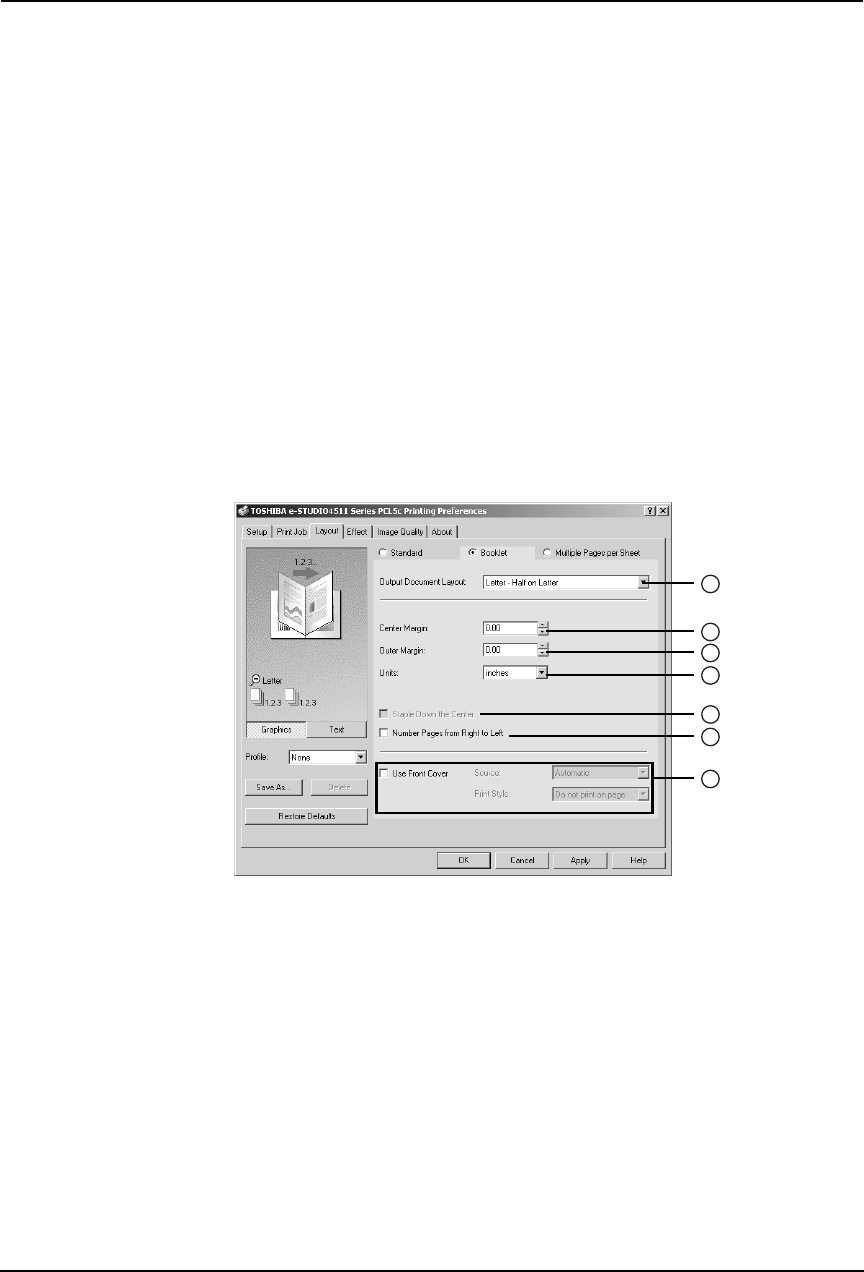
230 Printing Guide — Printing from Windows
4) Interleave Pages
This sets the interleaving page feature that is useful when you want to insert paper of a dif-
ferent type (or from another source) between every page of your print job. For example, you
could use this option to insert blank, colored sheets between overhead transparencies.
To enable interleaving pages, check on the box and select the location from where sheets are
to be fed.
Source
Select the location from where the interleaving sheet is to be fed.
NOTE:
• The selectable values in the Source drop down box vary depending on the optional
devices installed on this equipment and their configuration on the Configuration tab.
Duplicate
When you check on this, you can print previous page images on the inserted sheet.
— Layout Tab - Booklet Window
In the Booklet window, you can print a properly paginated booklet or magazine-style publica-
tion. You can even create bound booklets that are folded and stapled in the center.
NOTES:
• Booklet printing is available only when the ADU is installed.
• Booklet printing cannot be set when Tab printing is enabled.
1) Output Document Layout
Select the booklet size to be made.
• A5 on A4 — Select this to print a A5 size booklet. Every 2 pages are printed on A4
paper to fit on half a sheet (A5).
• A4 on A3 — Select this to print a A4 size booklet. Every 2 pages are printed on A3
paper to fit on half a sheet (A4).
• B5 on B4 — Select this to print a B5 size booklet. Every 2 pages are printed on B4
paper to fit on half a sheet (B5).
• Letter-Half on Letter — Select this to print a 1/2 Letter size booklet. Every 2 pages are
printed on Letter paper to fit on half a sheet.
• LT on LD — Select this to print a Letter size booklet. Every 2 pages are printed on Led-
ger paper to fit on half a sheet (Letter).
• A6 on A5 — Select this to print a A6 size booklet. Every 2 pages are printed on A5
paper to fit on half a sheet (A6).
1
2
3
4
5
6
7