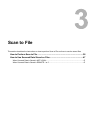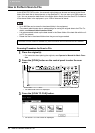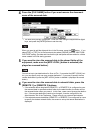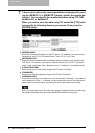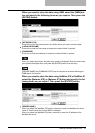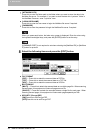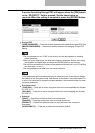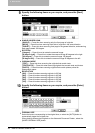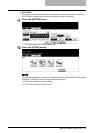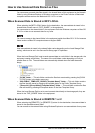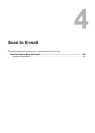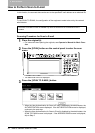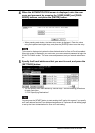3 Scan to File
44 How to Perform Scan to File
9
Specify the following items as you require, and press the [Next]
button.
y SINGLE/2-SIDED SCAN
[SINGLE] — Press this when scanning only the front page of originals.
[BOOK] — Press this when scanning both side of originals in the same direction.
[TABLET] — Press this when scanning front page in the general direction, and scanning
back page rotated 180 degree.
y ROTATION
[0 degree] — Press this not to rotate the scanned image.
[90 degree right] — Press this to rotate the scanned image 90 degrees to the right.
[180 degree] — Press this to rotate the scanned image 180 degree.
[90 degree left] — Press this to rotate the scanned image 90 degrees to the left.
y ORIGINAL MODE
[TEXT] — Press this when scanning the originals that contain texts.
[TEXT/PHOTO] — Press this when scanning originals that contain texts and photos.
[PHOTO] — Press this when scanning originals that contain photos printed on
photographic paper.
y RESOLUTION
[600] — Press this when scanning originals in 600 dpi.
[400] — Press this when scanning originals in 400 dpi.
[300] — Press this when scanning originals in 300 dpi.
[200] — Press this when scanning originals in 200 dpi.
[150] — Press this when scanning originals in 150 dpi.
10
Specify the following items as you require, and press the [Enter]
button.
y ORIGINAL SIZE
Select the button corresponding to the original size, or select the [AUTO] button to
automatically detect the original size.
When placing different size originals on the Automatic Document Feeder , select the
[MIXED ORIGINAL SIZE] button.