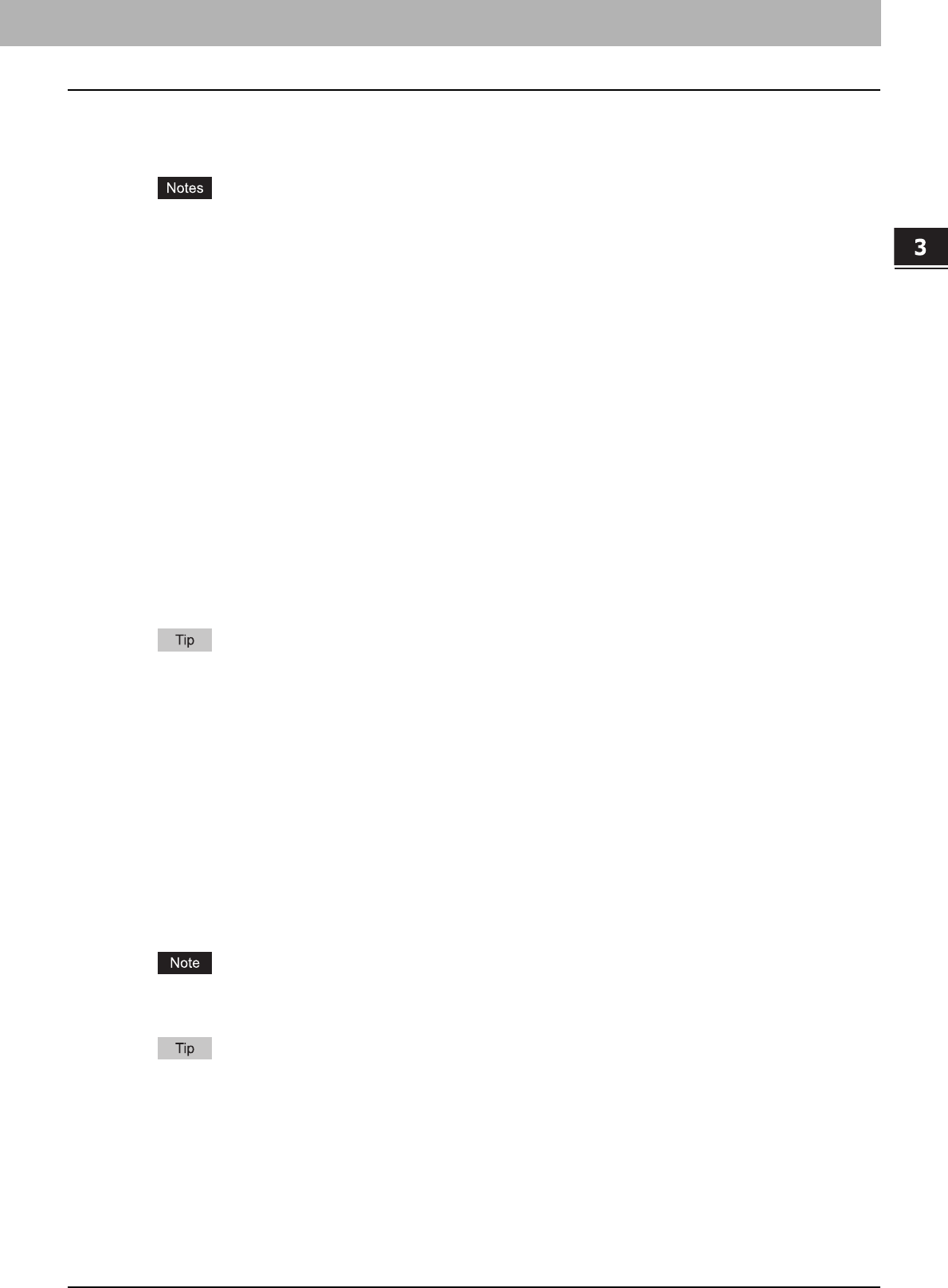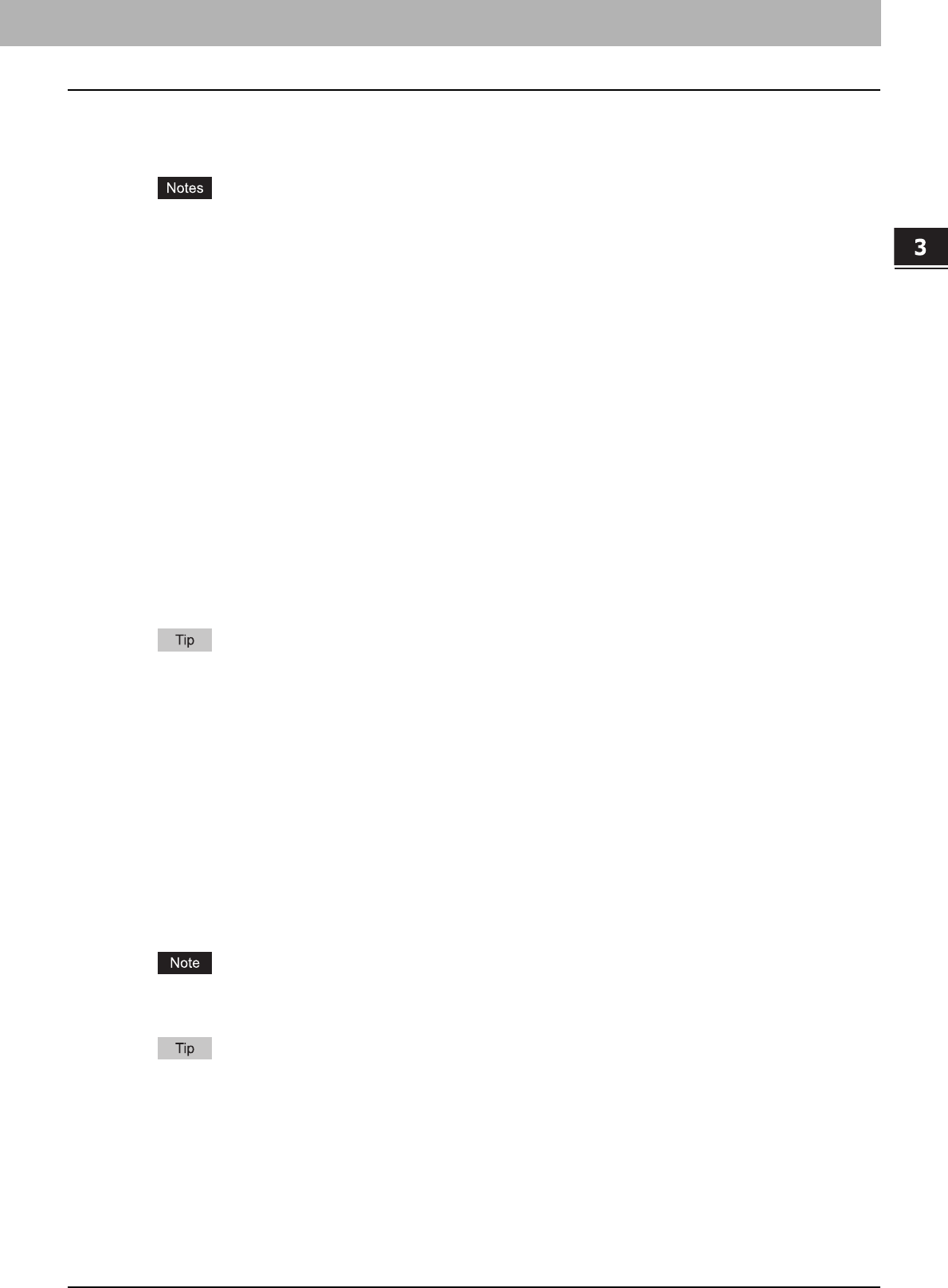
3.SETTING OPTIONS
Setting up the N/W-Fax Driver Options 27
3 SETTING OPTIONS
8) Department Code
Enter a department code of 1 to 63 characters if required. When the department code is enabled on this equipment,
you must enter it to send a fax.
y If you do not enter a department code when it is enabled on the equipment and the Invalid Department Code
Print Job is set to “Store to invalid job list” in TopAccess, the job will be stored in the Invalid job list without being
transmitted. You can print or delete a stored job from the [JOB STATUS] on the touch panel. For instructions on
how to print or delete a job in the Invalid job list, refer to the Printing Guide.
y If you do not enter the department code when the department code is enabled on the equipment and the Invalid
Department Code Print Job is set to PRINT in TopAccess, the job will be sent.
y If you do not enter the department code when the department code is enabled on the equipment and the Invalid
Department Code Print Job is set to DELETE in TopAccess, the job will be deleted automatically.
9) Hide Department Code
Select this check box to display a department code in the blank symbols.
10) Cover Sheet
Select a cover sheet type among [Standard Cover Page], [Business Cover Page] and [Professional Cover Page] if you
want to attach a cover sheet to the first page of the document.
P.35 “Sending with a cover sheet”
P.42 “Cover Sheet Samples”
11) [Edit]
Click this to display the [Cover Sheet Settings] dialog box. You can perform various kinds of editing on the cover sheet
selected in the Cover Sheet setting, such as entering a subject or a message, or changing the type or size of the fonts.
P.28 “Setting up the Cover Sheet”
12) Server Name
Select the desired LDAP server in the [Server Name] box if needed.
You can make settings for the LDAP server on the [Device Settings] tab.
P.31 “Setting up the [Device Settings] tab”
13) [SNMP Settings]
Click this to check or change the SNMP settings.
P.29 “Setting up the SNMP”
14) Delayed Fax
Select this to send a document on a specified date and time. When this is selected, click [Edit] to display the
[Scheduled Time] dialog box and specify date and time the job will be transmitted. The job sent to this equipment will
be stored in the Fax queue until the specified date and time.
P.34 “Delayed transmission”
15) Save as File
Select this to save up to 10 GB of documents in the “FILE_SHARE” folder in the equipment as well as send the
document as a fax and Internet Fax.
P.33 “Saving a fax as a file”
Your scans can be saved in the equipment's shared folder (MFP LOCAL) only when the hard disk is installed in the
equipment.
When the cover sheet is set, the cover sheet and the original will be stored in the “FILE_SHARE” folder.
16) File Format
Select the file format of the document that will be saved. This option can be selected only when the [Save as File]
check box is selected.
17) [Restore Defaults]
Click this to restore the default setting values.
18) [Help]
Click this to browse Help for the N/W-Fax driver.