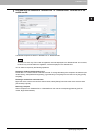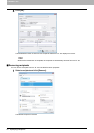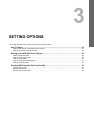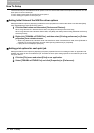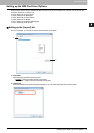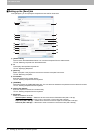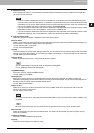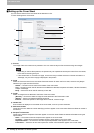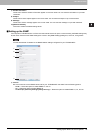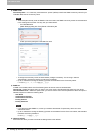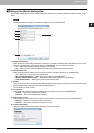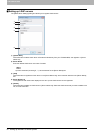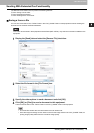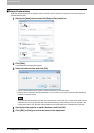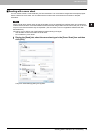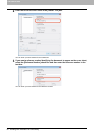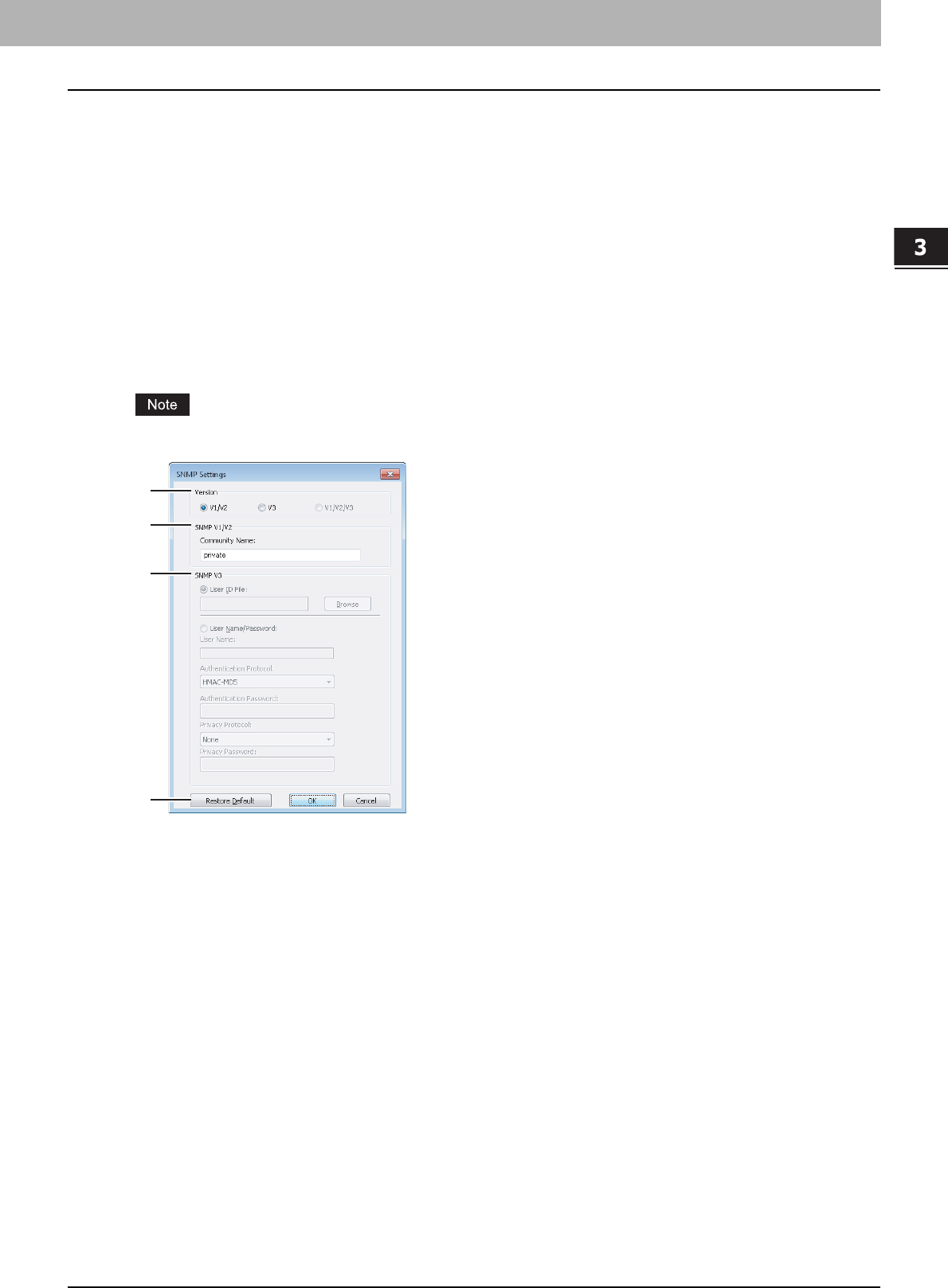
3.SETTING OPTIONS
Setting up the N/W-Fax Driver Options 29
3 SETTING OPTIONS
7) Sender Information
Check this to have the sender’s information appear on the cover sheet. You can enter the information in up to 500
characters.
8) Subject
Check this to have a subject appear on the cover sheet. You can enter the subject in up to 40 characters.
9) Message
Check this to have a message appear on the cover sheet. You can enter the message in up to 500 characters.
10) [Restore Defaults]
Click this to restore the default setting values.
Setting up the SNMP
If the recipient’s TOSHIBA MFP is not found over the Internet and the fax job is not sent normally, the SNMP settings may
be the cause. Check that the SNMP settings are correct in the [SNMP Settings] dialog box, and if not, change them.
Ask the administrator for details on the SNMP Network settings configured for your TOSHIBA MFP.
1) Version
Be sure to have the correct SNMP version set for your TOSHIBA MFP and select from the following options:
- V1/V2 — Select this option to enable SNMP V1 and V2.
- V3 — Select this option to enable SNMP V3.
- V1/V2/V3 (for [Discovery Settings] dialog box only) — Select this option to enable SNMP V1, V2, and V3.
1
2
3
4