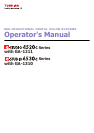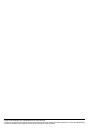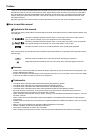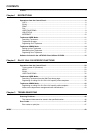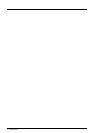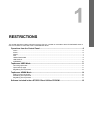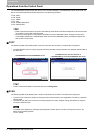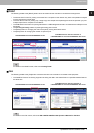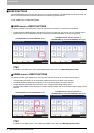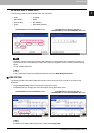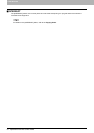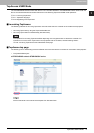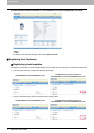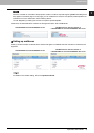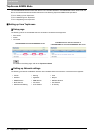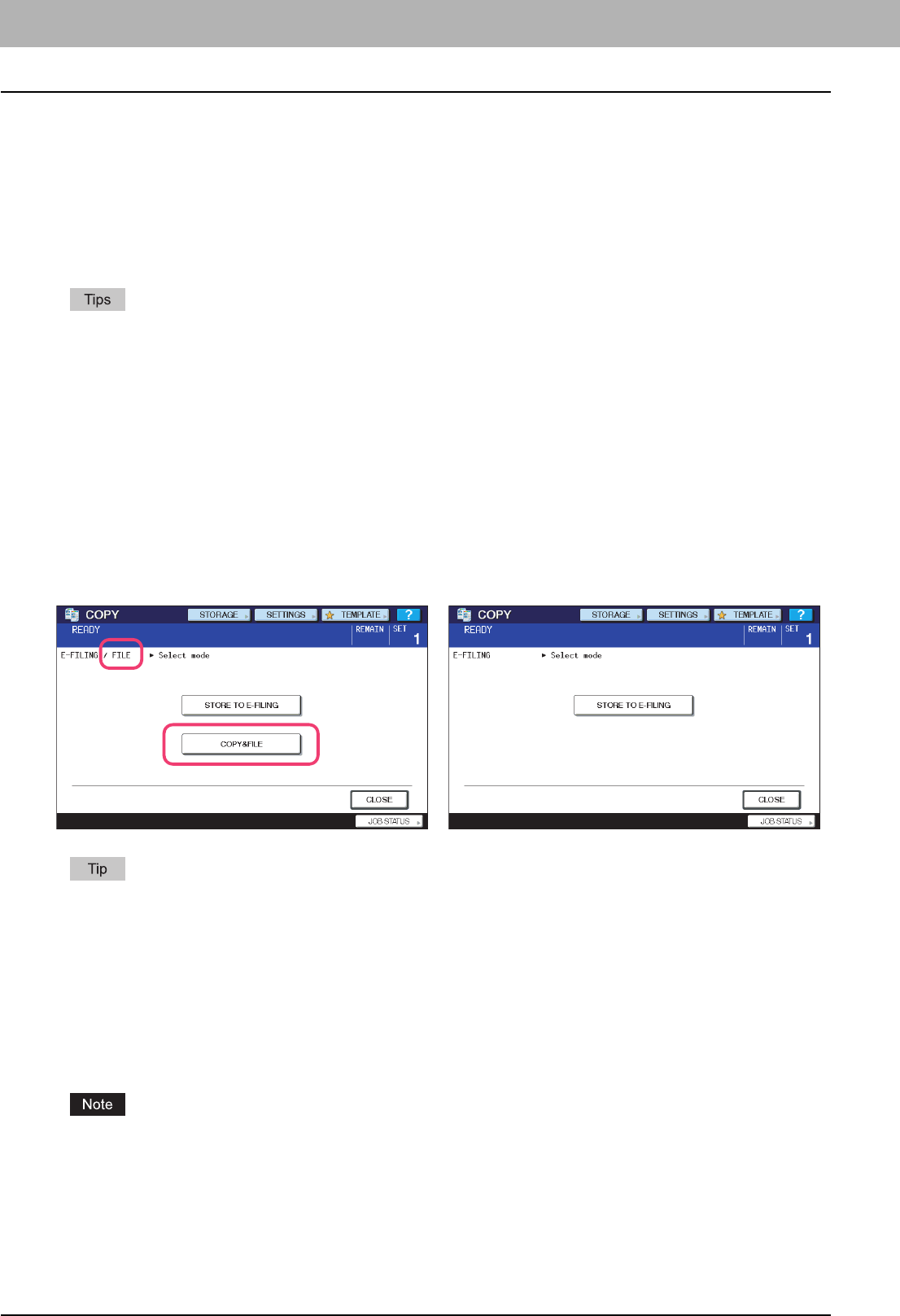
1 RESTRICTIONS
6 Operations from the Control Panel
Operations from the Control Panel
The e-STUDIO4520C series machine with the GA-1211 controller attached or e-STUDIO6530C series machine with the
GA-1310 controller attached has several restrictions in the following operations:
P.6 “COPY”
P.6 “SCAN”
P.7 “PRINT”
P.7 “FAX”
P.8 “USER FUNCTIONS”
P.9 “JOB STATUS”
y Buttons and items enclosed in red lines on the following screenshots in this section disappear or become dim when
the controller is connected to the equipment.
y All the touch panel figures in this guide are examples of the e-STUDIO4520C series. Although the size of the
screen differs between the e-STUDIO4520C series and the e-STUDIO6530C series, the displayed objects and
their functions are the same.
COPY
The following related to the [COPY] button cannot be used when the controller is connected to the equipment:
y The COPY&FILE function for copying originals and storing the data in the shared folder or a specified network folder at
the same time
To learn more about STORE TO E-FILING, refer to the e-Filing Guide.
SCAN
The following related to the [SCAN] button cannot be used when the controller is connected to the equipment:
y The Scan to File function for sending and storing scans to a shared folder in the equipment's hard disk or a specified
network folder
y The Web Service (WS) Scan function for scanning images from a client computer through the network by using the
functions of Windows Vista
The SCAN menu displayed by pressing the [SCAN] button contains the GA-1211/GA-1310 specific functions. For
details, see the following section:
P.21 “SCAN”
e-STUDIO4520C series/e-STUDIO6530C series
e-STUDIO machine with the controller or
e-STUDIO4520C Pro series/e-STUDIO6530C Pro series