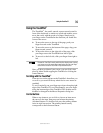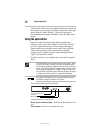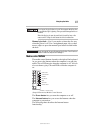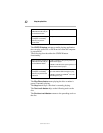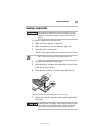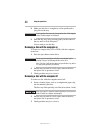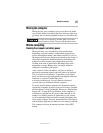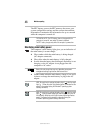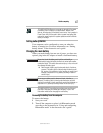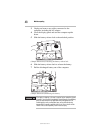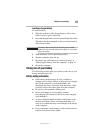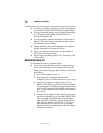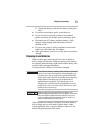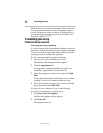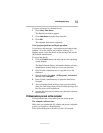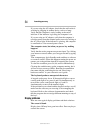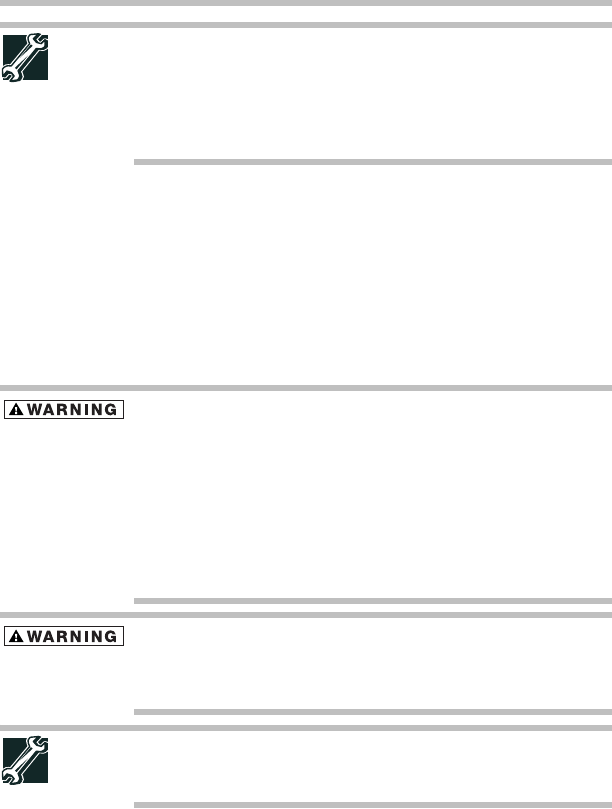
47
Mobile computing
5.375 x 8.375 ver 3.1
TECHNICAL NOTE: When your computer is using all of the power
provided by the AC Adaptor to run applications, features, and
devices, the recharging of the battery cannot occur. Your computer's
Power Saver utility can be used to select a power level setting that
reduces the power required for system operation and will allow the
battery to recharge.
Setting battery alarms
Your computer can be configured to warn you when the
battery is running low. For more information, see “Setting
battery alarms” in the electronic user’s guide.
Changing the main battery
When your main battery has run out of power, you have two
options: plug in the AC adaptor or install a fresh main battery.
Never short circuit the battery pack by either accidentally or
intentionally bringing the battery terminals in contact with another
conductive object. This could cause serious injury or fire, and could
also damage the battery pack.
❖ Never expose a battery pack to abnormal shock, vibration or
pressure. The battery pack's internal protective device could
fail, causing it to overheat or ignite, resulting in caustic liquid
leakage, or explosion or fire, possibly resulting in death or
serious injury.
Never expose a battery pack to abnormal shock, vibration or
pressure. The battery pack's internal protective device could fail,
causing it to overheat or ignite, resulting in caustic liquid leakage, or
explosion or fire, possibly resulting in death or serious injury.
TECHNICAL NOTE: To avoid losing any data, save your files and
then either completely shut down your computer, or put it into
Hibernation mode before changing the main battery.
Removing the battery from the computer
To remove the battery:
1 Save your work.
2 Turn off the computer or place it in Hibernation mode
according to the instructions in “Using and configuring
Hibernation mode” in the electronic user’s guide.