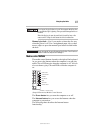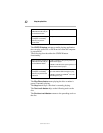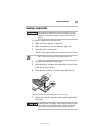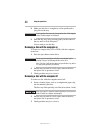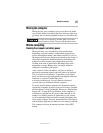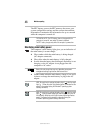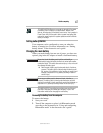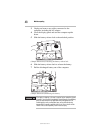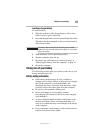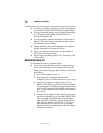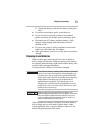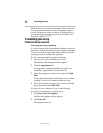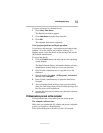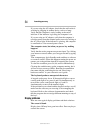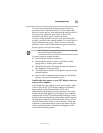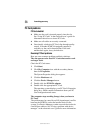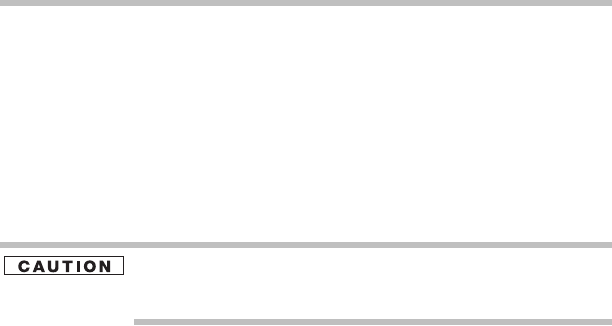
49
Taking care of your battery
5.375 x 8.375 ver 3.1
Inserting a charged battery
To insert a battery:
1 Wipe the terminals of the charged battery with a clean
cloth to ensure a good connection.
2 Insert the charged battery into the slot until the latch clicks.
The battery has been designed so that you cannot install it
with reverse polarity.
If the battery does not slide into the slot easily, move the battery
release lock to the unlocked position and try again. Do not force the
battery into position.
3 Slide the battery lock to the locked position.
4 Turn the computer right side up.
5 Reconnect any cables that were removed in step 3 of
“Removing the battery from the computer” on page 47.
6 Restart the computer.
Taking care of your battery
The following sections offer tips on how to take care of your
battery and prolong its life.
Battery safety precautions
❖ If the battery pack produces an odor, overheats or
changes color or shape while it is being used or charged,
turn off the computer’s power immediately and
disconnect the power cord/cable from the power socket.
Carefully remove the battery pack from the computer.
❖ Do not try to disassemble a battery pack.
❖ Do not overcharge or reverse charge a battery.
Overcharging will shorten its life, and reverse charging
could damage it.
❖ Avoid touching the metal terminals of the battery with
another metal object. Short-circuiting the battery can
cause it to overheat and may cause damage to the battery
or the computer.
❖ Do not incinerate a spent battery, as this could cause it to
explode and release caustic liquid.