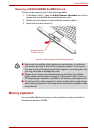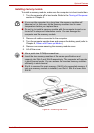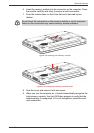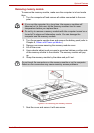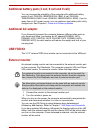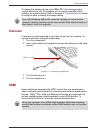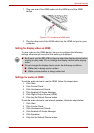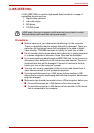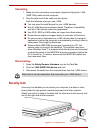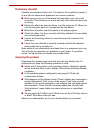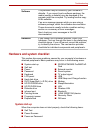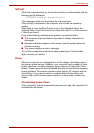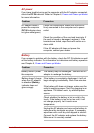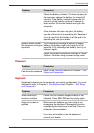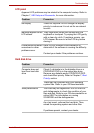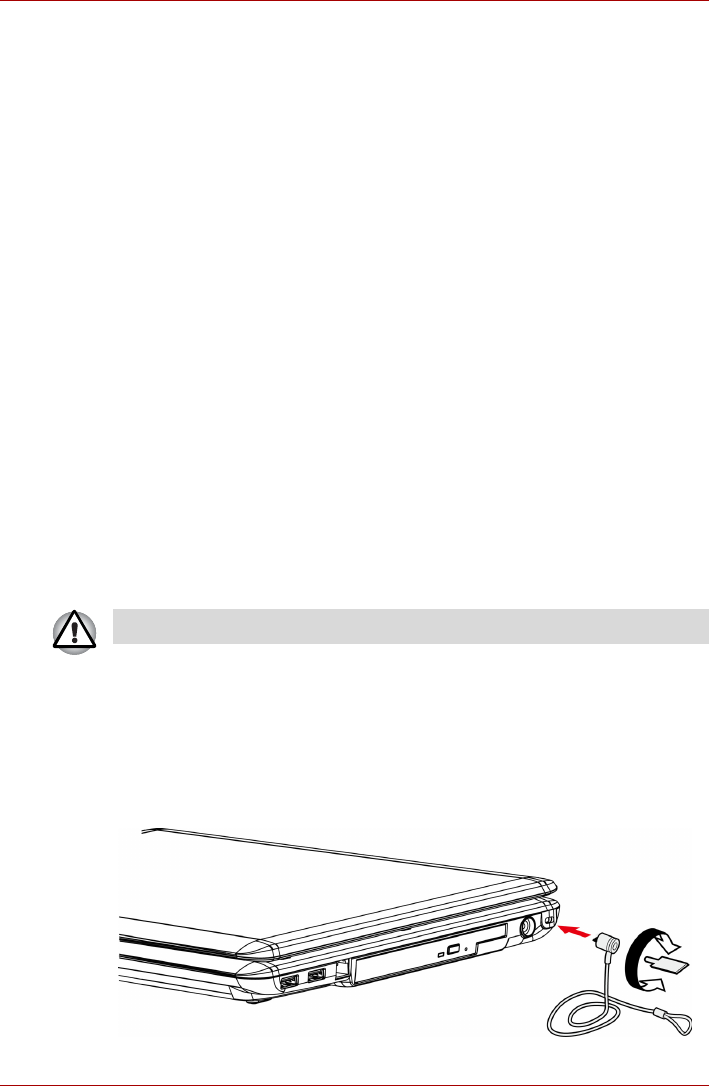
User’s Manual 8-15
Optional Devices
Connecting
1. Make sure the connectors are properly aligned and plug the i.LINK
(IEEE1394) cable into the computer.
2. Plug the other end of the cable into the device.
Note the following when you use i.LINK:
■ You may need to install drivers for your i.LINK devices.
■ Not all i.LINK devices have been tested. Therefore, compatibility
with all i.LINK devices cannot be guaranteed.
■ Use S100, S200 or S400 cables no longer than three meters.
■ Some devices might not support sleep or automatic off functions.
■ Do not connect or disconnect an i.LINK device while it is using an
application or when the computer is automatically shutting it down to
save power. Data might be destroyed.
■ When multiple IEEE1394 devices are connected to a PC, the
devices may not correctly be identified. This problem may occur
when Windows Vista™ is restarted while the devices are connected
or when the power to the IEEE1394 devices is turned on before the
PC is turned on. If it occurs, disconnect the IEEE1394 cables and
then reconnect them.
Disconnecting
1. Open the Safety Remove Hardware icon on the Task Bar.
2. Point to i.LINK (IEEE1394) device and click.
3. Disconnect the cable from the computer then from the i.LINK device.
Security lock
A security lock enables you to anchor your computer to a desk or other
heavy object to help prevent unauthorized removal of the computer.
Attach one end of a cable to the desk and the other end to the security lock
slot on the right side of the computer.
Figure 8-13 Security lock
Refer also to the documentation that came with your i.LINK device.