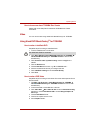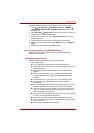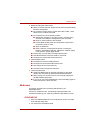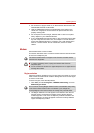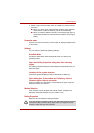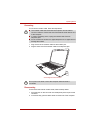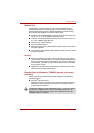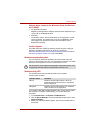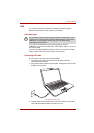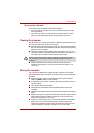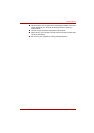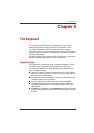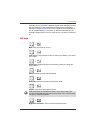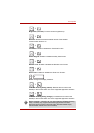User’s Manual 4-34
Operating Basics
Release Notes related to the Bluetooth Stack for Windows
by TOSHIBA
1. Fax application software:
Regarding FAX application software, there are some software that you
cannot use on this Bluetooth Stack.
2. Multi User:
On Windows Vista™, the use of Bluetooth is not supported in a multi-
user environment. This means that, when you use Bluetooth, other
users logged onto the same computer will not be able to use its
Bluetooth functionality.
Product Support
The latest information regarding Operating System support, Language
Support or available upgrades can be found on our web site
http://www.toshiba-europe.com/computers/tnt/bluetooth.htm in Europe or
http://www.pcsupport.toshiba.com in the United States.
Wireless communication switch
You can enable or disable the Wireless LAN functions with the on/off
switch. No transmissions are sent or received when the switch is off. Slide
the switch to the right to turn it on and to the left to turn it off.
Wireless activity LED
The wireless activity LED indicates the status of the wireless
communication functions.
If you used the Task Bar to disable Wireless LAN, you will need to restart
the computer to re-enable it. Alternatively, you can also follow this
procedure:
1. In the Control Panel, click System and Maintenance.
2. Click the Device Manager. The Device Manager window opens. Click
Network adaptors.
3. Select your preferred Network adaptor, then click the Enable button in
the tool bar.
Set the switch to off in airplanes and hospitals. Check the indicator. It will
stop glowing when the wireless communication function is off.
Indicator status Indication
LED off Wireless communication switch is set to off.
Automatic power down because of overheating.
Power malfunction
LED glows Wireless communication switch is on. Wireless
LAN is turned on by an application.