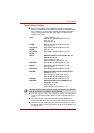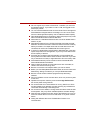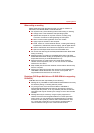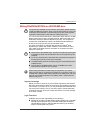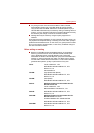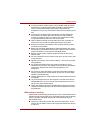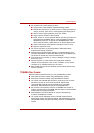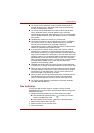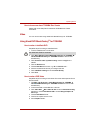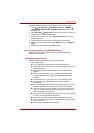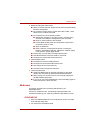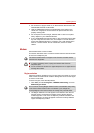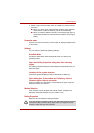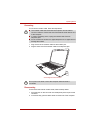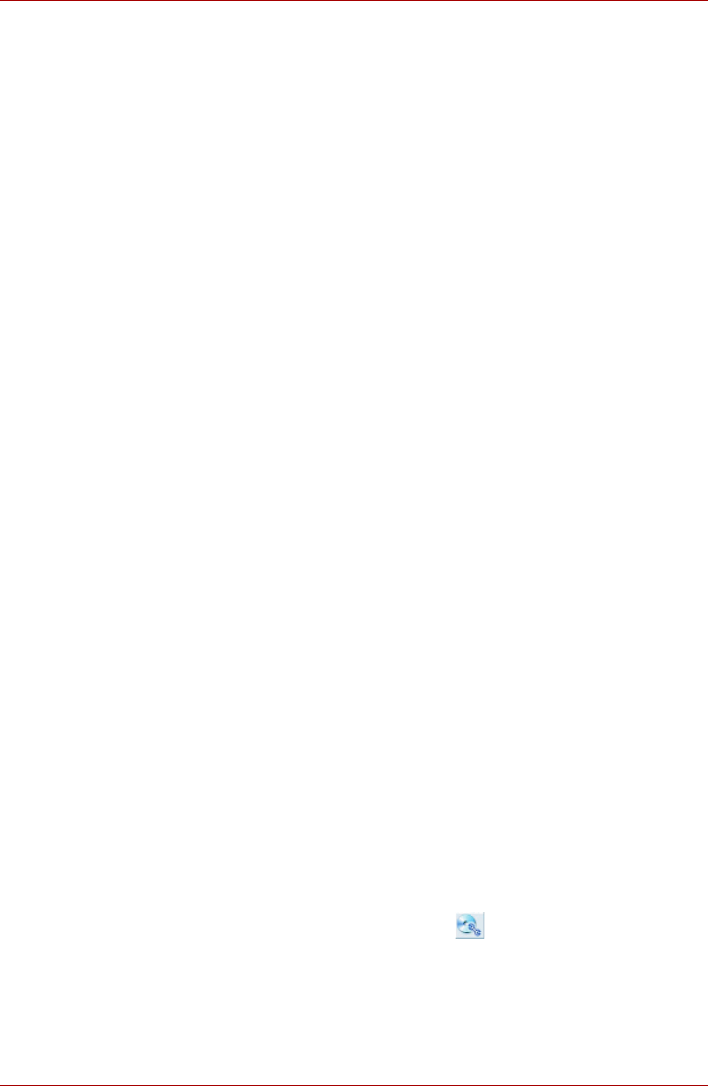
User’s Manual 4-25
Operating Basics
■ You cannot back up CD-ROM, CD-R or CD-RW media to DVD+R,
DVD+R (Double Layer) or DVD+RW media using the "Disc Backup"
function of TOSHIBA Disc Creator.
■ You cannot back up DVD-ROM, DVD Video, DVD-R, DVD-R (Dual
Layer), DVD-RW, DVD+R, DVD+R (Double Layer), DVD+RW,
HD DVD-ROM, HD DVD-R, HD DVD-R(Dual Layer) or HD DVD-RW to
CD-R or CD-RW media using the "Disc Backup" function of TOSHIBA
Disc Creator.
■ TOSHIBA Disc Creator cannot record in packet format.
■ You might not be able to use the "Disc Backup" function of TOSHIBA
Disc Creator to back up a DVD-R, DVD-R (Dual Layer), DVD-RW,
DVD+R, DVD+R (Double Layer), DVD+RW, HD DVD-R,
HD DVD-R(Dual Layer) or HD DVD-RW disc that was made with other
software on a different optical media recorder.
■ If you add data to a DVD-R, DVD-R (Dual Layer), DVD+R, DVD+R
(Double Layer), HD DVD-R or HD DVD-R(Dual Layer) disc that you
have already recorded to,you might not be able to read the added data
under some circumstances. For example, it cannot be read under 16-bit
operating systems, such as Windows 98SE and Windows Me, while in
Windows NT4 you will need Service Pack 6 or later, and in Windows
2000, you will need Service Pack 2. In addition to this, some DVD-ROM
and DVD-ROM/CD-R/RW drives cannot read this added data
regardless of the operating system.
■
TOSHIBA Disc Creator does not support recording to DVD-RAM discs -
to achieve this you should use Windows Explorer or another similar utility.
■ When you back up a DVD disc, be sure that the source drive supports
recording to DVD-R, DVD-R (Dual Layer), DVD-RW, DVD+R, DVD+R
(Double Layer) or DVD+RW media - if this is not the case then the
source disc might not be backed up correctly.
■ When you back up a DVD-R, DVD-R (Dual Layer), DVD-RW, DVD+R,
DVD+R (Double Layer), DVD+RW, HD DVD-R, HD DVD-R (Dual
Layer) or HD DVD-RW disc, be sure to use the same type of disc.
■ You cannot partially delete any data written to a CD-RW, DVD-RW,
DVD+RW, HD DVD-RW disc.
Data Verification
To verify that data has been written or rewritten correctly to a data
CD/DVD/HD DVD you should follow the steps below before you begin the
write/rewrite pro-cess:
1. Display the setting dialog box by one of the following two steps:
■ Click the Recording settings button( ) for writing on the main
toolbar in the Data Disc mode.
■ Select Setting for Each Mode Data Disc in the Setting menu.
2. Mark the Verify written data check box.
3. Select File Open or Full Compare mode.
4. Click the OK button.