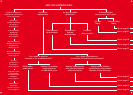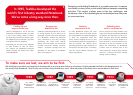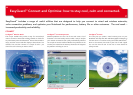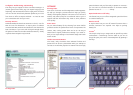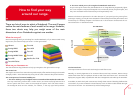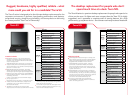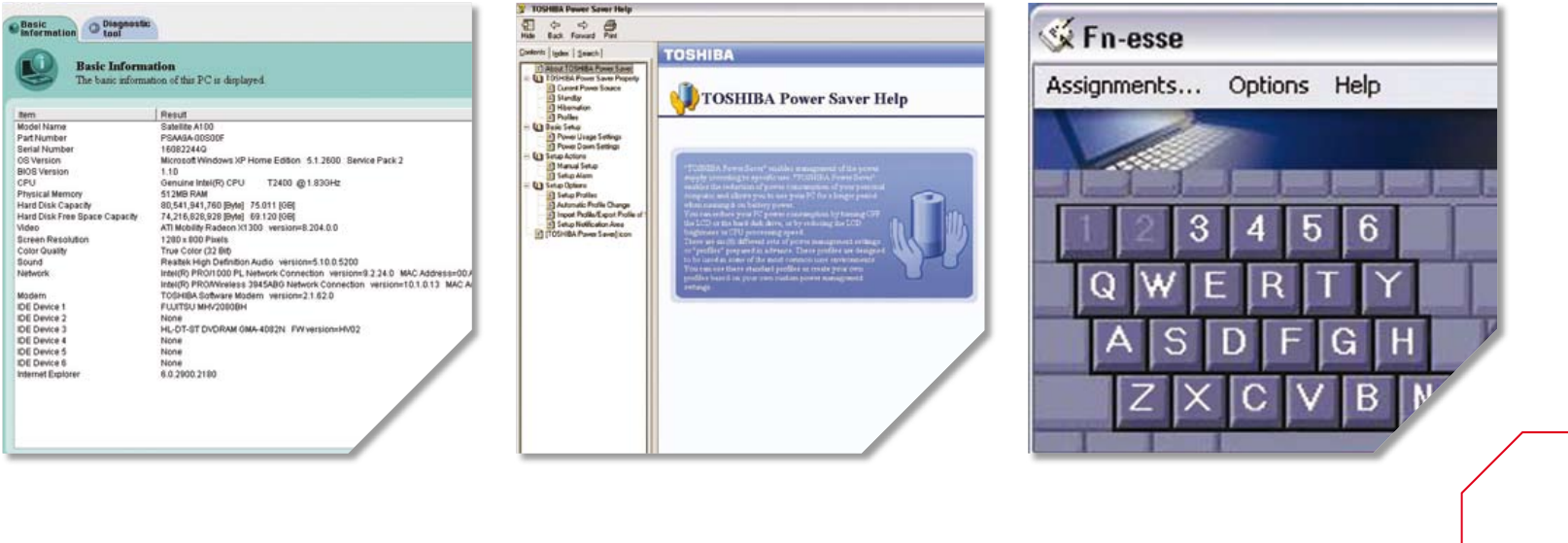
11
OPTIMISE
PC Diagnostics
One touch of a button and the Diagnostics window appears.
It’ll walk you through a process which will help you quickly
identify and diagnose problems. This saves a lot of time and
trouble, and makes it easy for non-technical users to give IT
support staff the information they need to solve problems
more quickly.
Power Saver
You can extend battery life by choosing from seven default
profiles that alter the performance levels of components like
screens, CPU, cooling, power down and so on. It’s easy to
switch back to higher performance settings if you need to.
And you can adjust settings in both Power Usage and Power
Down modes.
Toshiba Presentation Button
This handy utility eliminates those awkward fumbles and
pauses that can de-rail a presentation while you attempt to
connect to an unfamiliar projector or external monitor. Simply
press the button and you’ll be ready to present in moments -
you can even set a default resolution to eliminate another
potential source of.........................delays.
Optical Disk Drive on/off utility
This feature lets you turn off the integrated optical disk drive
to conserve battery life.
Wireless on/off
A simple switch lets you turn off network functions when a
wireless connection isn’t required. This helps to prolong
battery life.
Fn-esse
®
This simple utility lets you assign tasks to specific key stroke
combinations – streamlining common tasks so you can do
things like open your email or Internet Explorer by pressing a
few keys.
ConfigFree
™
Profile Setting and Switching
This utility lets you capture all of the connection settings in a
location (your home or office, say, or an airport lounge you use
frequently) and associate them with a single profile for future
use. You can then switch easily between profiles as you move
from home to office to airport and back – no need to reset
your connections each time you move.
Diversity Antenna
Toshiba’s Notebooks have three antennas in the lid – two for
WiFi and one for Bluetooth
®
. A unique piece of software
monitors both WiFi antennas and selects the one that has the
best connection. If you move and the signal strength alters,
the system will switch to the other aerial automatically – handy
in places where reception may be weak.
PC diagnostics Power saver Fn-esse
®