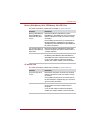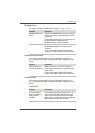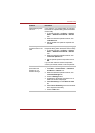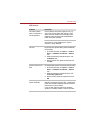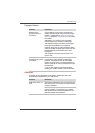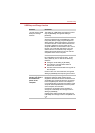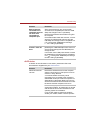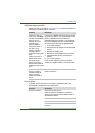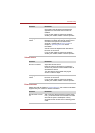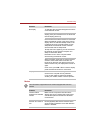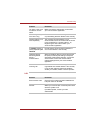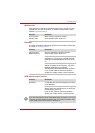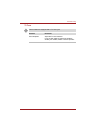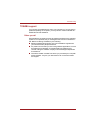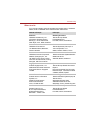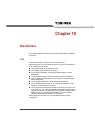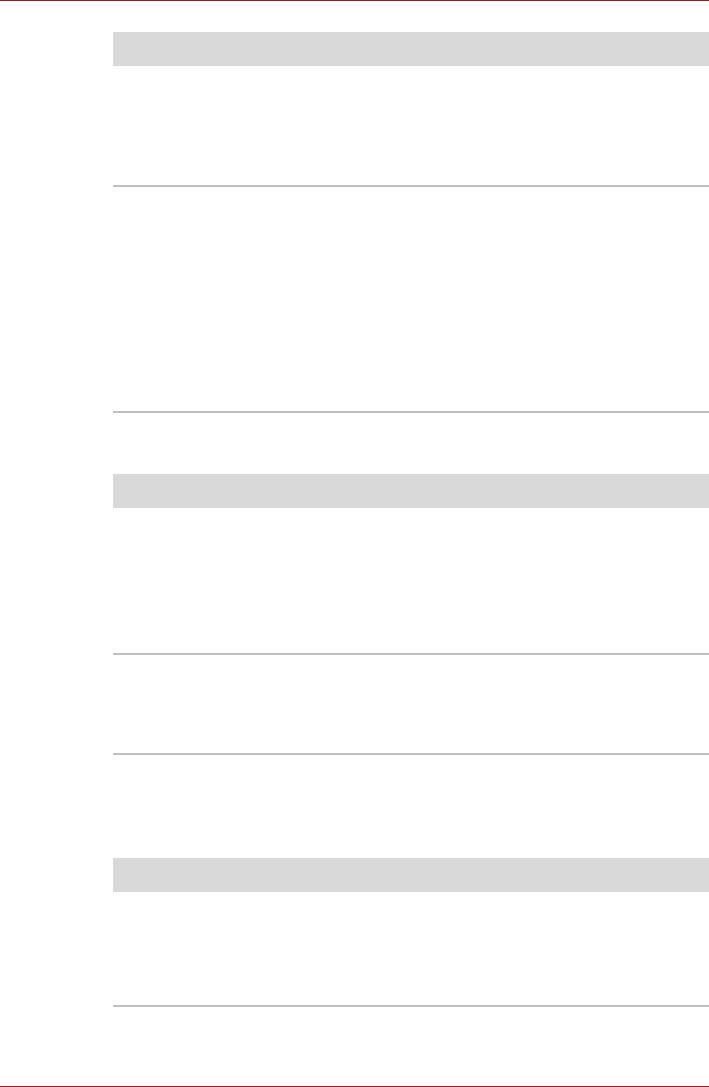
User’s Manual 9-23
Troubleshooting
Volume control
External monitor
Please also refer to Chapter 8, Optional Devices, and to the documentation
supplied with your monitor for further information.
Check within the Windows Device Manager
application to ensure the sound function is
enabled.
If you are still unable to resolve the problem,
contact your reseller, dealer or service provider.
Annoying sound is
heard
In this instance you may be experiencing
feedback from either the internal microphone or
an external microphone connected to the
computer - please refer to Sound system in
Chapter 4, Operating Basics for further
information.
Volume cannot be adjusted when Windows is
turned on or turned off.
If you are still unable to resolve the problem,
contact your reseller, dealer or service provider.
Problem Procedure
Problem Procedure
No sound is heard Adjust the volume control.
Press the Volume UP button to increase the
volume and press the Volume DOWN button to
decrease the volume.
Turn the volume control while verifying the
volume in order to adjust.
Annoying sound is
heard
Volume cannot be adjusted when Windows is
turned on or turned off.
If you are still unable to resolve the problem,
contact your reseller, dealer or service provider.
Problem Procedure
Monitor does not turn
on
After confirming that the monitor's power switch
is on, you should check the connections to make
sure that the power cord/adaptor is firmly
connected to the monitor and to a working power
outlet.