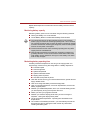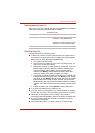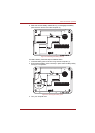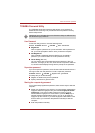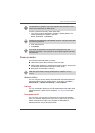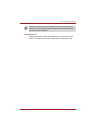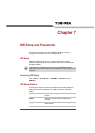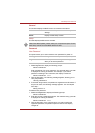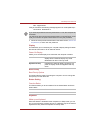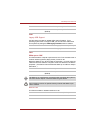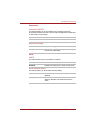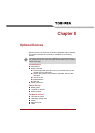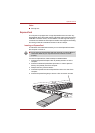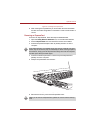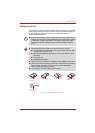User’s Manual 7-2
HW Setup and Passwords
General
This window displays the BIOS version and contains two buttons:
Setup
This field displays BIOS Version and date.
Password
User Password
This option allows you to set or reset the user password for power on.
To enter a user password:
1. Select Registered to display the following prompt:
Enter Password:
Enter a password of up to 10 characters. The character string you enter
is displayed as a string of asterisks. For example, if you enter a
password consisting of four characters, the display is shown as:
Enter Password: ****
2. Click the OK button. The following message appears, allowing you to
verify the password.
Verify Password:
3. If character strings match, the password is registered click OK button. If
they do not match, the following message appears. You must repeat
from step 1.
Entry Error!!!
To delete a user password:
1. Select Not Registered to display the following prompt:
Enter Password:
2. Enter the currently registered password. The character string you enter
is displayed as a string of asterisks.
Enter Password: ****
3. Click the OK button. If the character string you enter matches the
registered password, the password option is reset and the display
changes to:
Default Return all HW Setup values to the factory
settings.
About Display the HW Setup version.
When finish BIOS update, please restart your computer and press F2 into
BIOS setup manual and load BIOS default one time.
Not Registered Changes or remove the password. (Default)
Registered Sets the password. A dialogue box will appear to
allow you to set the password.