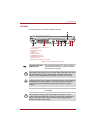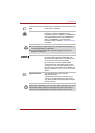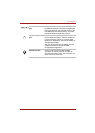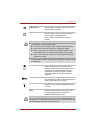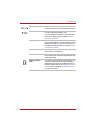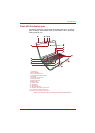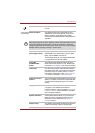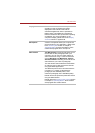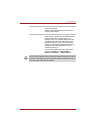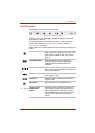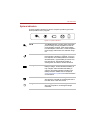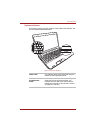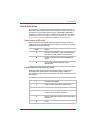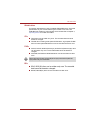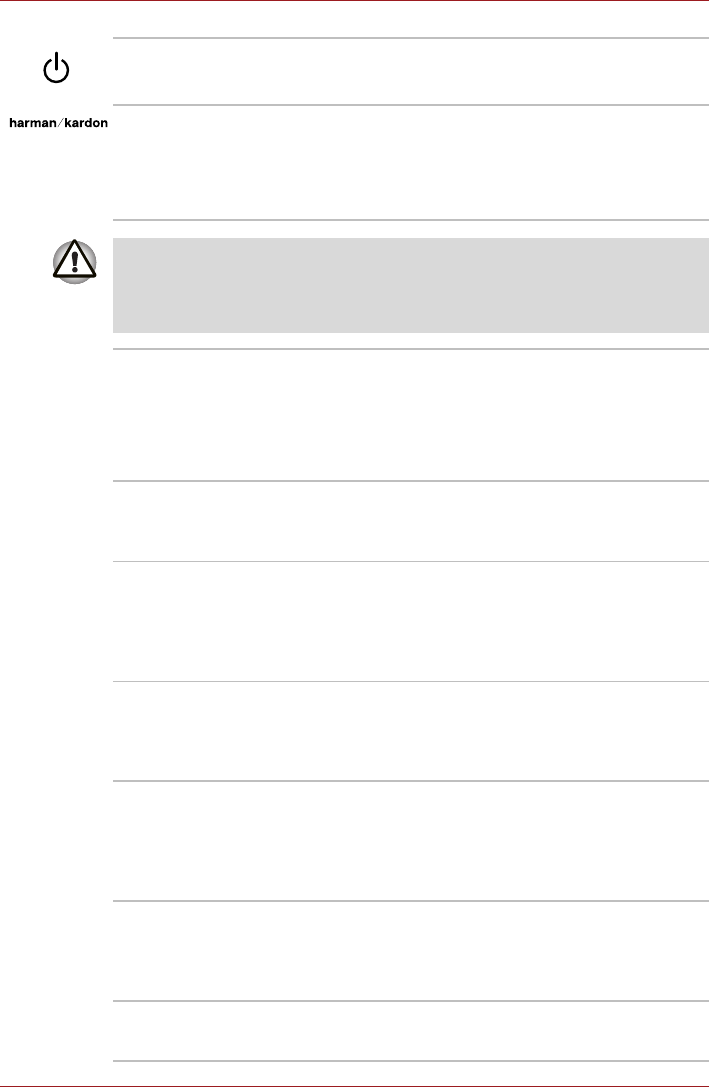
User’s Manual 2-11
The Grand Tour
Power button Press this button to turn the computer's power on
and off.
Stereo speakers The speakers emit sound generated by your
software as well as audio alarms, such as low
battery condition, generated by the system.
Some models are equipped with Harman/Kardon
speakers.
Keep foreign objects out of the speakers. Never allow metal objects, such
as screws, staples and paper clips, to enter the computer or keyboard.
Foreign metal objects can create a short circuit, which can cause computer
damage and fire, possibly resulting in serious injury.
Front operation
panel (eight panels)
Eight panels are available for use:
CD/DVD/BD, Eco, Play/Pause, Previous, Next,
Mute, Volume DOWN, Volume UP.
These panels allow you to manage Audio/Video,
run applications and access utilities.
Touchpad
Enable/Disable
button
The indicator light below this button will glow
white when the touchpad is in use. Please refer
to Chapter 5, The Keyboard for more information.
Touch Pad The Touch Pad mouse control device located in
the center of the palm rest is used to control the
movement of the on-screen pointer. For more
information, please refer to the Using the Touch
Pad section in Chapter 4, Operating Basics.
Touch Pad control
buttons
The control buttons located below the Touch Pad
allow you to select menu items or manipulate text
and graphics as designated by the on-screen
pointer.
Fingerprint Sensor This sensor enables you to enroll and recognize
a fingerprint. For detailed information on
Fingerprint Sensor, refer to Chapter 4, Using the
Fingerprint Sensor. Some models are equipped
with a Fingerprint Sensor.
System indicators These LED indicators allow you to monitor the
status of various computer functions and are
described in more detail within the System
indicators section.
Display hinge The display hinge allows the display panel to be
position at a variety of easy-to-view angles.