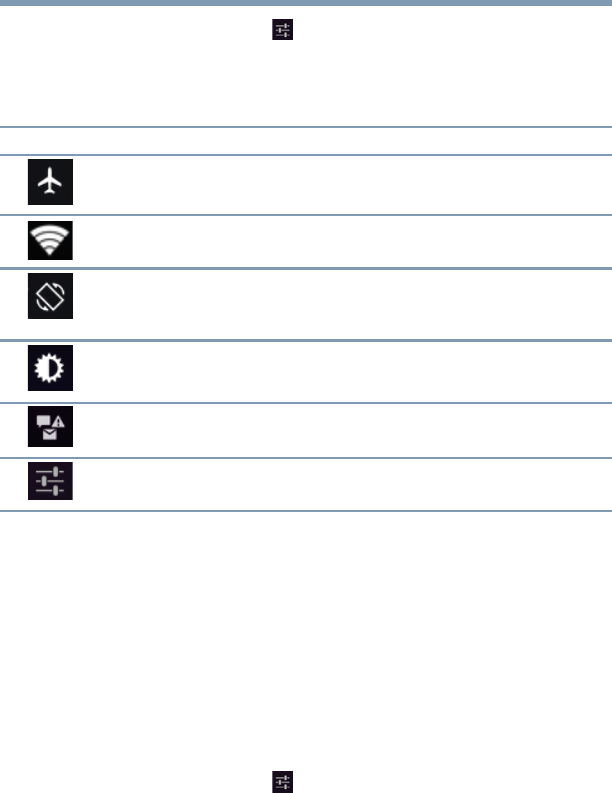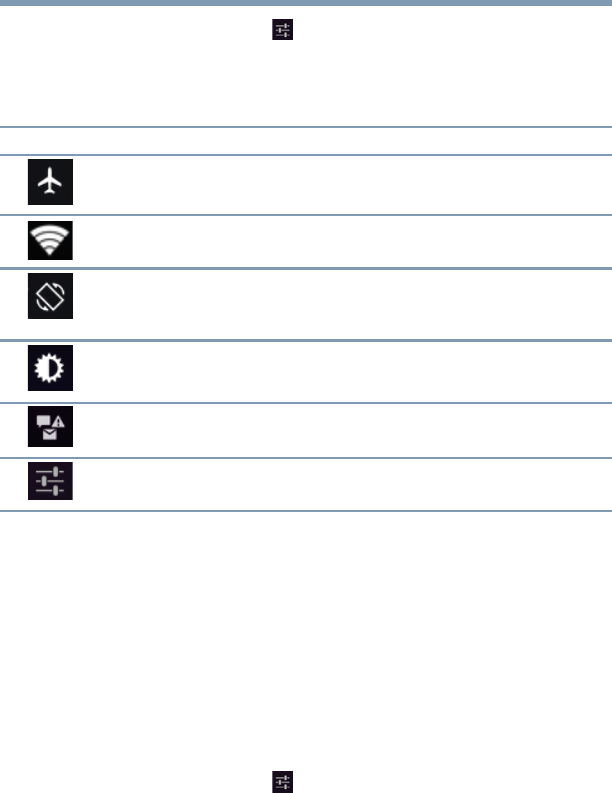
64
Settings
Customizing your device’s settings
2 Touch the Settings ( ) icon to open the Settings menu, and
then select the setting you wish to change.
The following are some of the icons you may find in the Quick
Settings menu.
Wireless and networks settings
Use the Wireless & networks settings to configure and manage
connections to networks and devices via Wi-Fi
®
, or Bluetooth
®
. For
more information, see “Setting up Wi-Fi® and Bluetooth®
connections” on page 37. The Wireless & Networks settings can
also be used to configure connections between your tablet and
virtual private networks (VPNs), and to turn off the device’s radios
while in-flight.
To change the Wireless & networks settings:
1 Touch the Settings ( ) icon.
The Settings menu appears.
2 Touch the item you wish to change in the Wireless & networks
menu.
Icon Name Description
Airplane mode Touch to turn ON/OFF Airplane mode, see “Wireless and
networks settings” on page 64.
Wi-Fi
®
Touch to view the current Wi-Fi
®
connections, see
“Wireless and networks settings” on page 64.
Auto-rotate screen Touch to turn ON/OFF screen rotation. When turned ON,
the screen automatically changes orientation to match
the orientation of the device.
Display brightness Touch to adjust the screen brightness, see “Display
settings” on page 67.
Notifications Touch to turn ON/OFF Notifications, see “Sound
settings” on page 66.
Settings Touch to select the tablet setting you wish to change, see
“Apps and Settings menus” on page 59.
GMAD00340011_excite10se.book Page 64 Thursday, July 25, 2013 4:17 PM