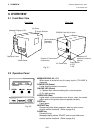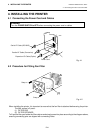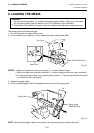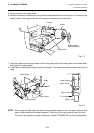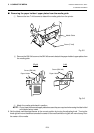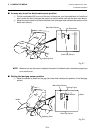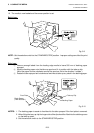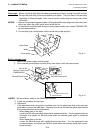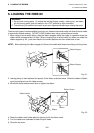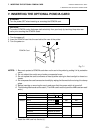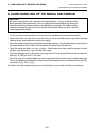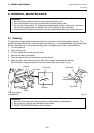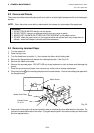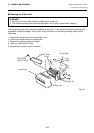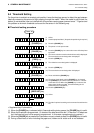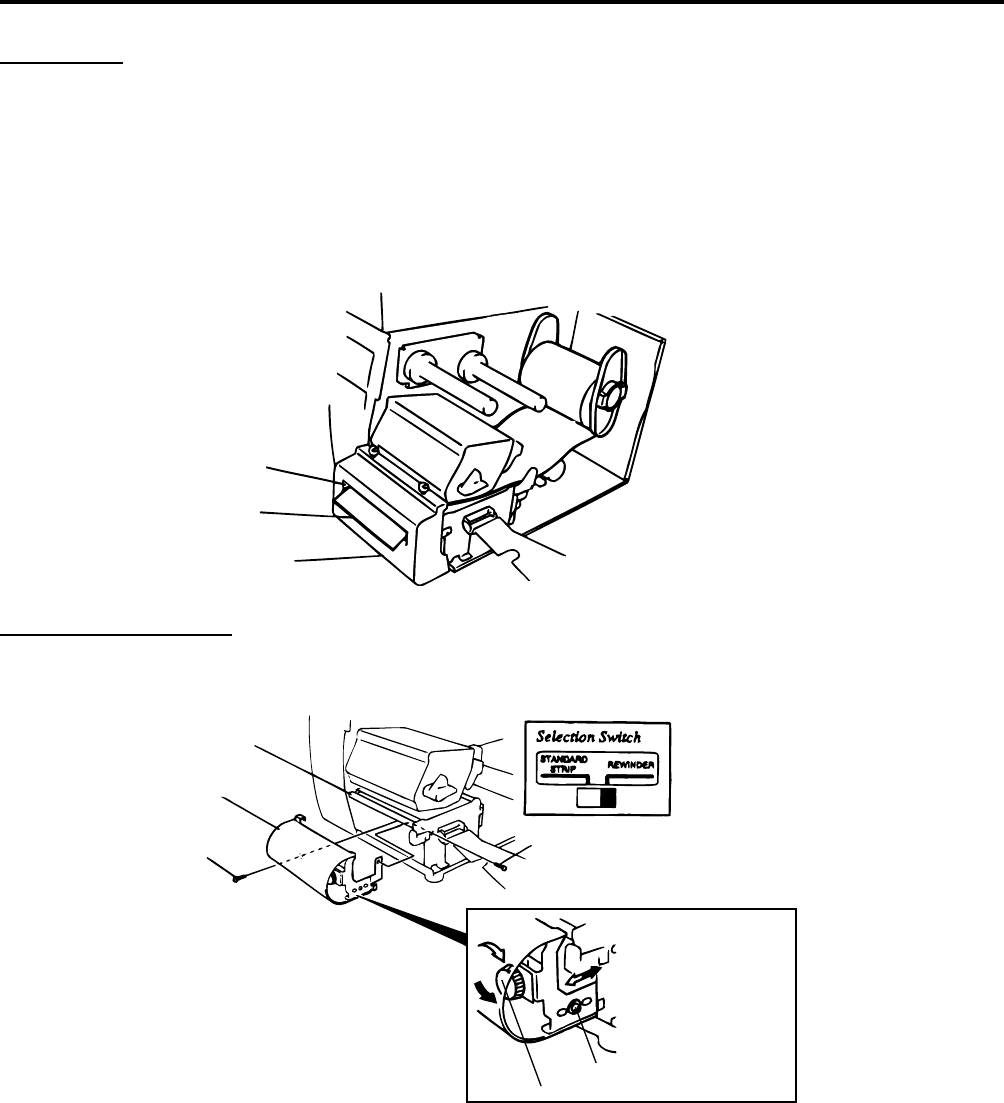
E5-6
5. LOADING THE MEDIA
ENGLISH VERSION EO1-33007
5. LOADING THE MEDIA
Cutter type: Where a cutter is fitted load the media as standard and feed it through the cutter module.
Swing cutter and rotary cutter are available as an option. They are used in the same way
regardless of different shapes. Now, how to load the media using the swing cutter will be
introduced.
NOTES: 1. Be sure to cut the backing paper of label. Cutting labels will cause the glue to stick to the cutter,
which may affect the cutter quality and shorten the life.
2. If a label winds onto the platen during cut issue, please contact your nearest TOSHIBA TEC
service representative.
3. For the cutter type, the selection switch can be set to either position.
Built-in rewinder type:
1 Remove two black screws and front plate.
2 Fit the rewinder guide plate to the strip shaft, then attach it with the sems screws.
Fig. 5-11
Media Outlet
Rewinder Guide Plate
(FMBD0034501)
Cutter Module
NOTES: Set the selection switch to the REWINDER position.
3 Follow the procedure for strip type.
4 Adjustment
If the label skews when using built-in rewinder unit, turn the adjustment knob of the rewinder
guide plate to correct the label feed. Clockwise turn moves the rewinder guide plate forward
and counterclockwise moves it backward.
* When labels skew to the right:
Loosen the SM-4x8 sems screw with a philips-head screw driver. Turn the adjustment knob
clockwise, and tighten the SM-4x8 screw when the rewinder guide plate is positioned
correctly.
* When labels skew to the left:
Loosen the SM-4x8 screw with a phillips-head screw driver. Turn the adjustment knob
counterclockwise, and tighten the SM-4x8 screw when the rewinder guide plate is posi-
tioned correctly.
Fig. 5-12
SM-4x6B Sems Screw
Tear-off Bar
Media
SM-4x6B Sems Screw
Adjustment Knob
SM-4x8 Sems Screw