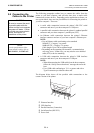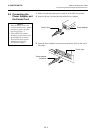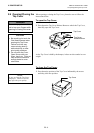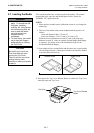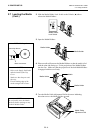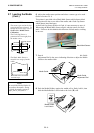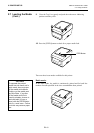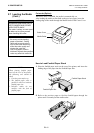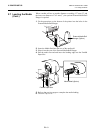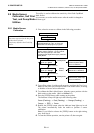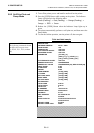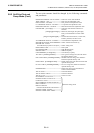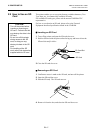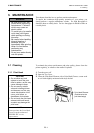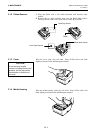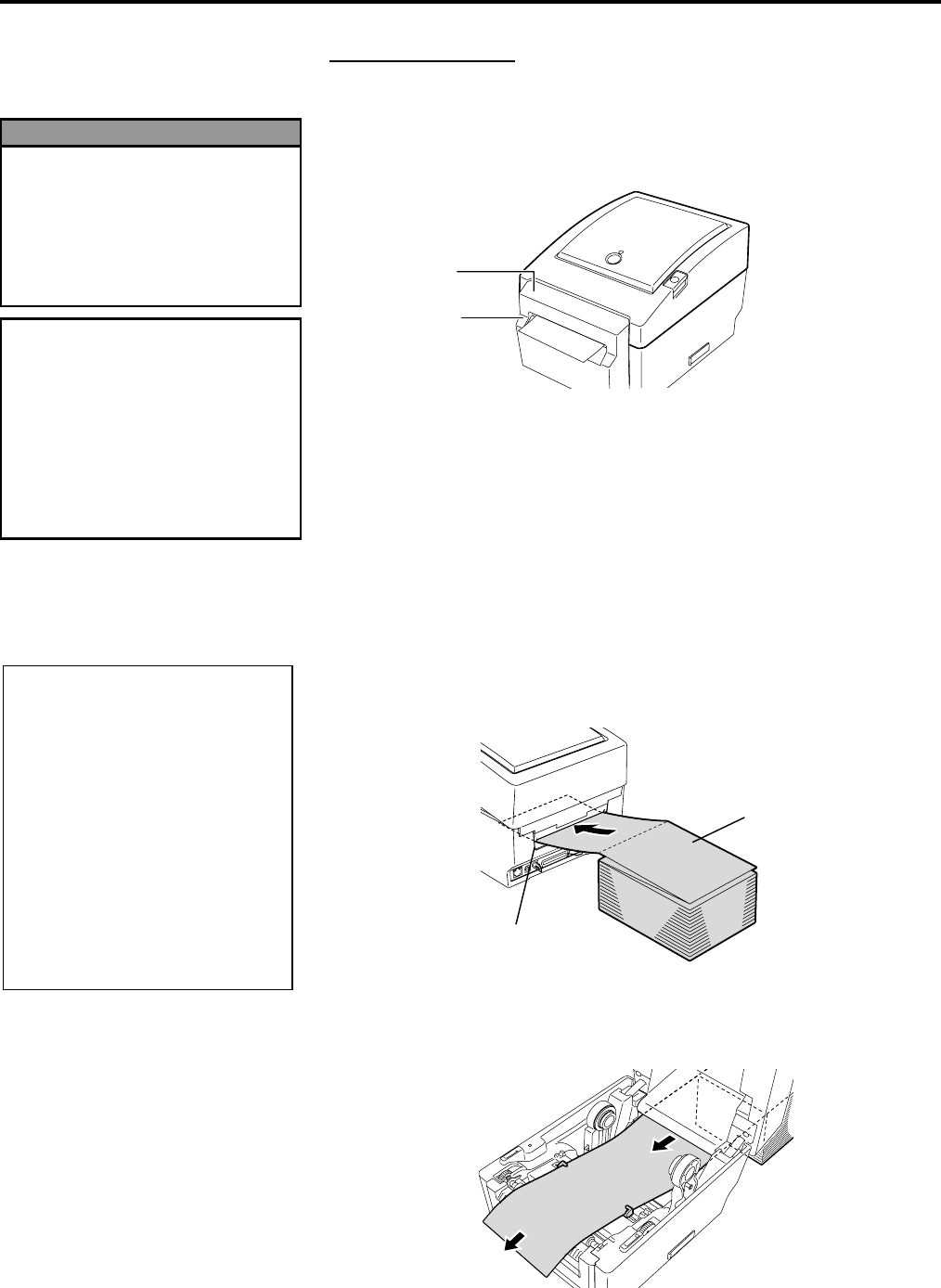
2. PRINTER SETUP ENGLISH VERSION EO1-33088
2.7 Loading the Media
E2-12
2.7 Loading the Media
(Cont.)
Cut mode (Option):
When the Cutter is installed, the media is automatically cut.
After loading the media as described on the previous pages, insert the
leading edge of the media through the Media Outlet of the Cutter Cover.
How to Load Fanfold Paper Stock
1. Place the fanfold paper stock on the rear of the printer, and insert the
leading edge of the paper into the Fanfold Paper Slot.
2.
Refer to the previous pages to feed the fanfold paper through the
printer until it extends past the media outlet
.
CAUTION
!
1. Be sure to cut the backing
paper of the label. Cutting
labels will cause the glue to
stick to the cutter which may
affect the cutter quality and
shorten the cutter life.
2. Use of tag paper of which
thickness exceeds the specified
value may affect the cutter life.
HAZARDOUS MOVING PARTS
KEEP FINGERS AND OTHER
BODY PARTS AWAY
The cutter is sharp, so care must
be taken not to injure yourself
when handling the cutter.
WARNING
!
Media Outlet
Cutter Cover
Fanfold Paper Stock
Fanfold Paper Slot
NOTE:
When placing fanfold pape
r
s
tock on the rear of the printer,
the following care should be
taken.
1. Face the print surface up.
2. The fanfold paper stock is
parallel to and level with the
fanfold paper slot.
3. Interface cables do no
t
interfere with the feed o
f
fanfold paper.