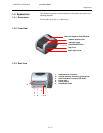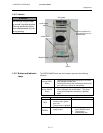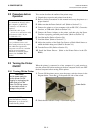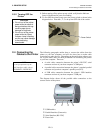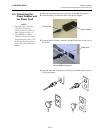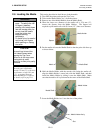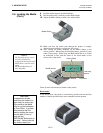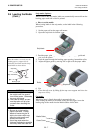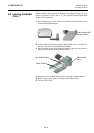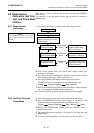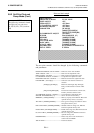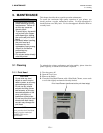2. PRINTER SETUP ENGLISH VERSION
2.6 Loading the Media
2.6 Loading the Media
(Cont.)
Strip mode (Option):
When issued in the strip mode, labels are automatically removed from the
backing paper each time a label is printed.
• How to set the media
When issuing labels in the strip mode, set the label in the following
procedure:
1. Set the paper roll on the paper roll mount.
2. Open the strip block by pulling it out.
Strip Feed Roller
3. Feed the paper, printing side facing up, through the paper guide and
pass over the platen.
4. Lead the paper through the backing paper opening, beneath the roller,
5. Adjust the paper guide by moving left or right to fit the paper width.
6. Push the strip block back to the printer.
Strip block
Strip block
Roller
Strip Plate
Platen
Label
Backing Paper
NOTE:
When the media is correctly set, the
backing paper is supposed to be
p
inched by the Platen and the Strip
F
eed Roller as shown below.
1. When attaching or removing
the cutter cover, be sure to
turn off the power. Otherwise,
you may be injured.
2. The cutter is sharp, so care
must be taken not to injure
yourself when handling the
cutter.
WARNING
!
CAUTION
!
1. Be sure to cut the backing
paper of the label. Cutting
labels will cause the glue to
stick to the cutter which may
affect the cutter quality and
shorten the cutter life.
2. Use of tag paper when the
thickness exceeds the specified
value may affect the cutter life.
7. Close the top cover by lifting up the top cover support and close the
top cover slowly.
Cut mode:
When the Cutter is fitted, the media is automatically cut.
After loading the media as described on the previous pages, insert the
leading edge of the media into the Media Outlet of the Cutter.
E2- 7
Media Outlet
Cutter Cover