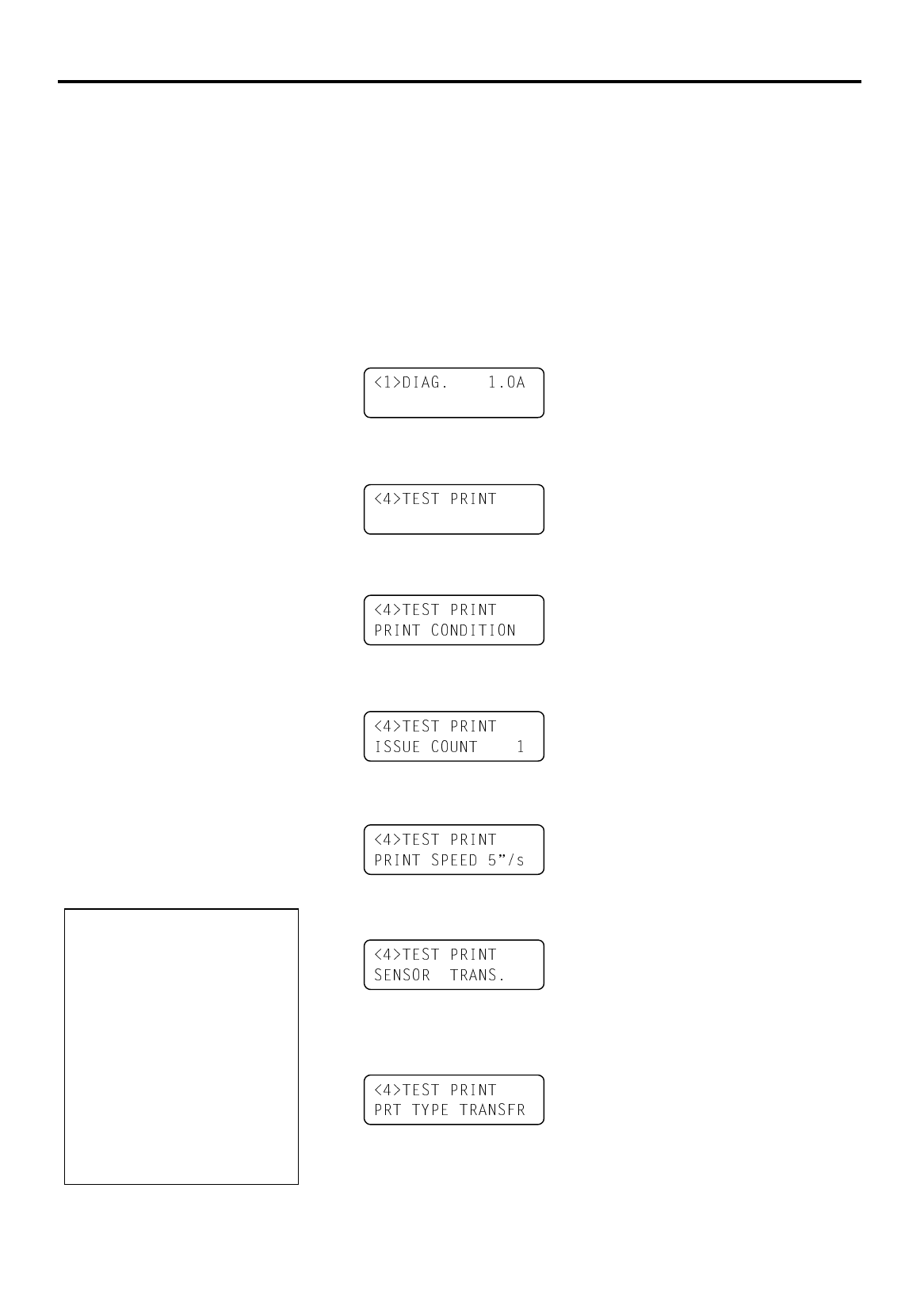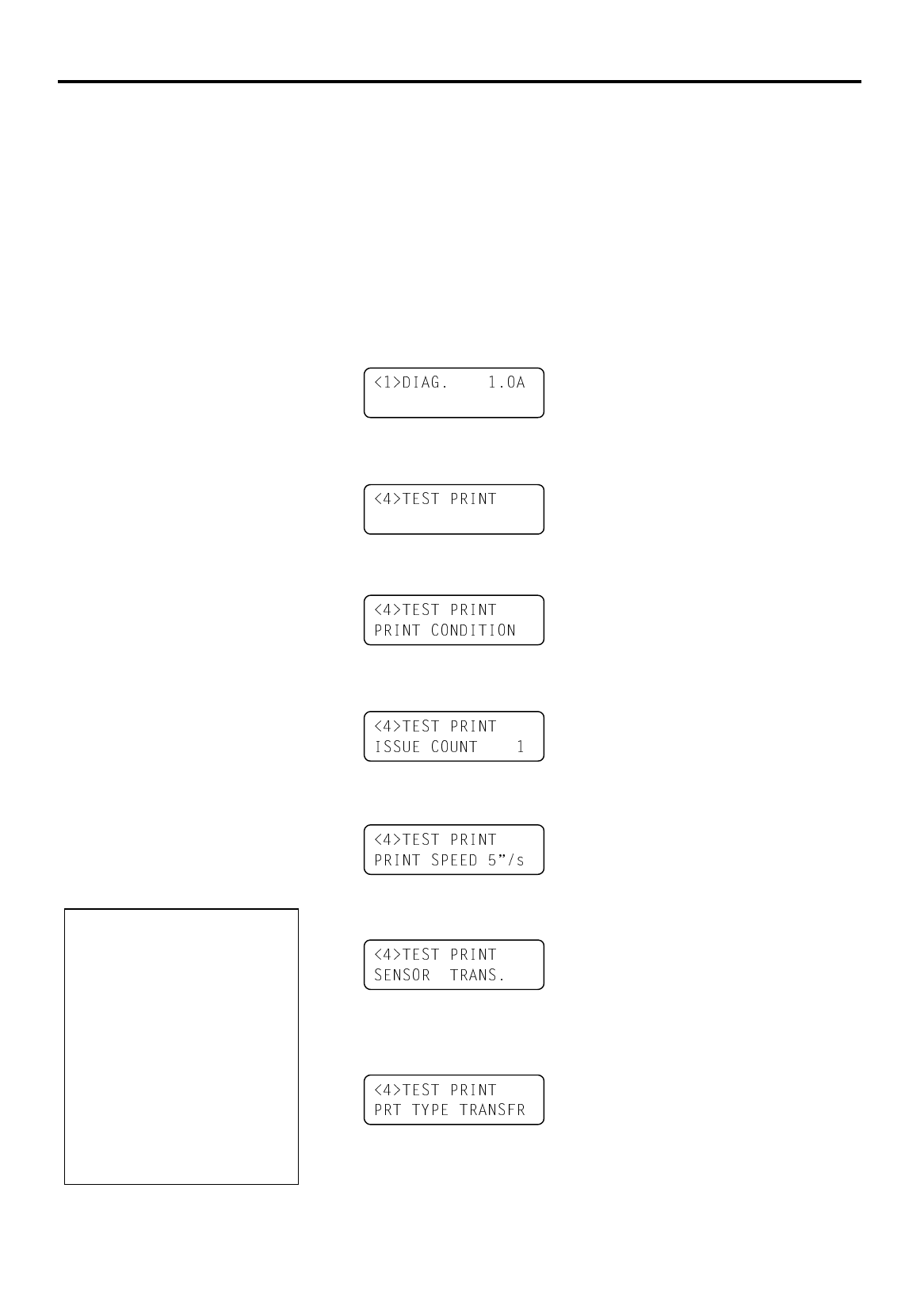
2. PRINTER SETUP
ENGLISH VERSION EO1-33036
2.10 Test Print
E2-15
2.10 Test Print
A print test should be performed to check that the printer is operating
correctly.
The following paragraphs guide you through the diagnostic procedure for
test label printing. Please follow the step-by-step procedures exactly for
best results.
1.
Use label stock for the test print. For best results, use labels that are
76 mm or longer in length.
2.
Press and hold the
[FEED]
and
[PAUSE]
keys while turning on the
printer power switch. The LCD Message Display will show the
following message.
3.
Press the
[FEED]
key three times to advance to the test print mode as
indicated by the following message in the LCD Message Display.
4.
Press the
[PAUSE]
key and the print condition setting display will
appear.
5.
Press the
[PAUSE]
key and the issue count setting display will
appear. Set the issue count with the
[FEED]
or
[RESTART]
key.
6.
Press the
[PAUSE]
key and the print speed setting display will
appear. Set the print speed with the
[FEED]
or
[RESTART]
key.
7.
Press the
[PAUSE]
key and the sensor type setting display will
appear. Select the sensor type with the
[FEED]
or
[RESTART]
key.
8.
Press the
[PAUSE]
key and the print mode setting display will
appear.
Select the print mode with the
[FEED]
or
[RESTART]
key.
NOTES:
1. Select the sensor type which
matches the media being used.
Basically, the Reflective
Sensor (Black Mark Sensor) is
for tag paper, and the
Transmissive Sensor (Feed
Gap Sensor) is for labels.
2. Select the print mode which
matches the media being used.
Basically, the thermal transfer
is with ribbon, and the
thermal direct is without
ribbon.