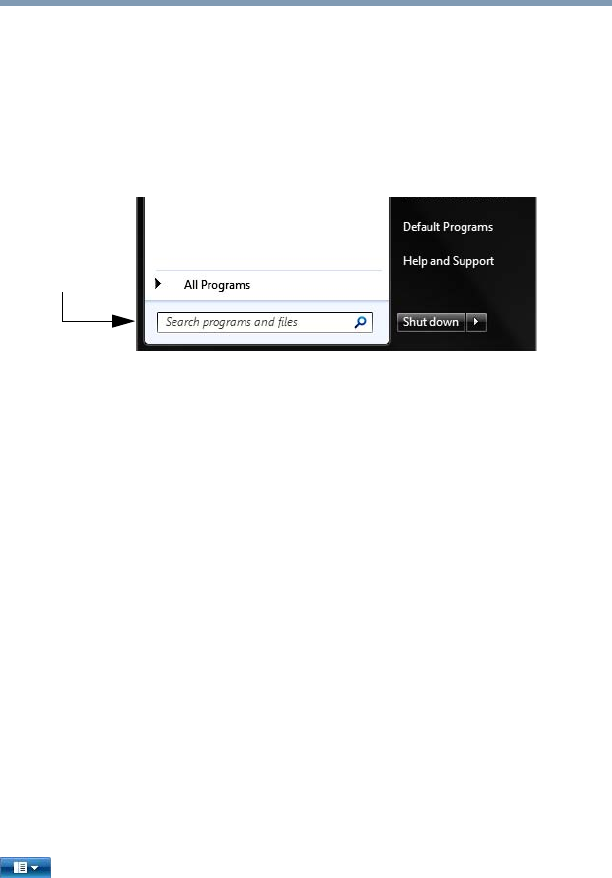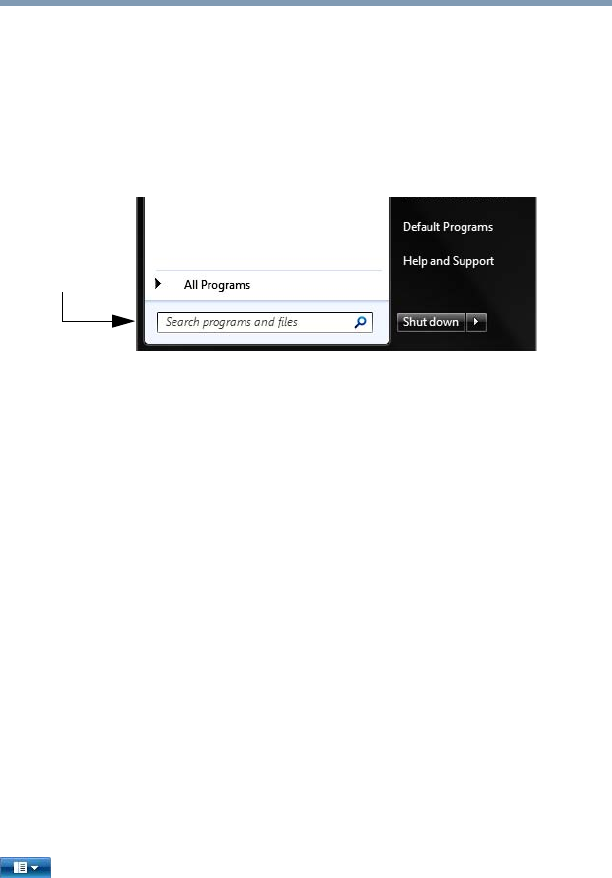
102
Learning the Basics
Saving your work
Starting a program using the Search programs and files field
This example uses the Start menu’s Search programs and files field
to start WordPad:
1 Click Start to display the Start menu.
The Search programs and files field appears at the bottom of
the Start menu.
(Sample Image) Search programs and files field in Start menu
2 Start typing the program’s name (
wordpad) in the Search
programs and files field.
As you type, all matching files and programs are displayed in a
separate window.
3 In the search results window, click WordPad under Programs.
Saving your work
Before you turn off the computer using the Shut down command,
save your work on the internal storage drive, external media, flash
media, or optical disc. This is one of the most important rules of
computing.
When you turn off the computer using the Sleep or Hibernate
commands, your work should be there when you resume.
Many programs offer a feature that saves documents at regular
intervals. Check your program’s documentation to see if it has an
automatic save feature.
Saving files
1 Click on the arrow in the upper-left corner of your
Windows
®
-based application to display the drop-down menu,
and then click Save.
If you are working with a document that already has a file
name, this is all you need to do. If you created a new document,
your program displays a Save As dialog box.
Search programs
and files field