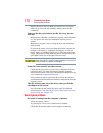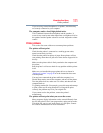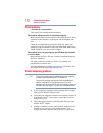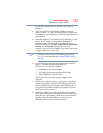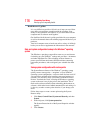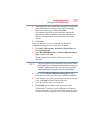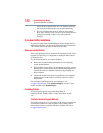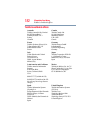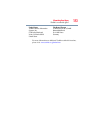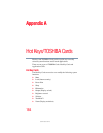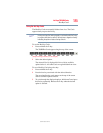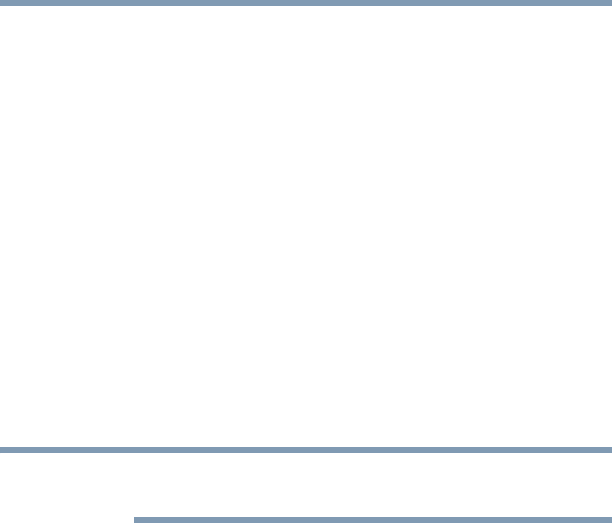
178
If Something Goes Wrong
Develop good computing habits
Backing up your data or your entire computer with the
Windows
®
operating system
The most valuable component of your computer system is the data
you create and store on its internal storage drive. Since problems
with either hardware or software can make the data inaccessible or
even destroy it, the next most valuable component of your computer
system may be a recent backup of your data.
Fortunately, the Windows
®
operating system offers a convenient
way to back up your computer or just your important files to optical
disc drives, or hard drives. An external hard drive is recommended
in case the internal storage drive fails. No additional software is
required. Most of the optical disc drives built into recent Toshiba
portable computer models can write to (or ‘burn’) as well as read
from optical discs. External optical disc writers are also widely
available.
Follow these steps to back up your computer or files to optical
discs, or a storage drive:
You cannot back up the computer while running on battery power.
Connect the AC adaptor before continuing.
1 Prepare your backup target by connecting it and/or inserting a
blank optical disc in the drive.
2 Click Start.
3 Click Control Panel.
4 Click Back up your computer under the System and
Security heading. Follow the on-screen instructions to back up
your files.
For more help, click Start, Help and Support, and search for
“back up files.”
NOTE