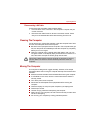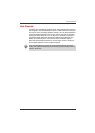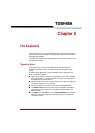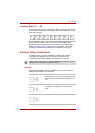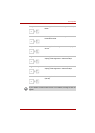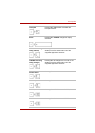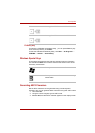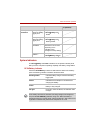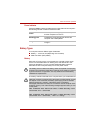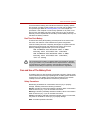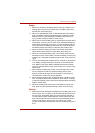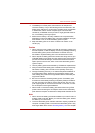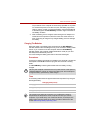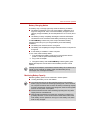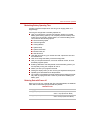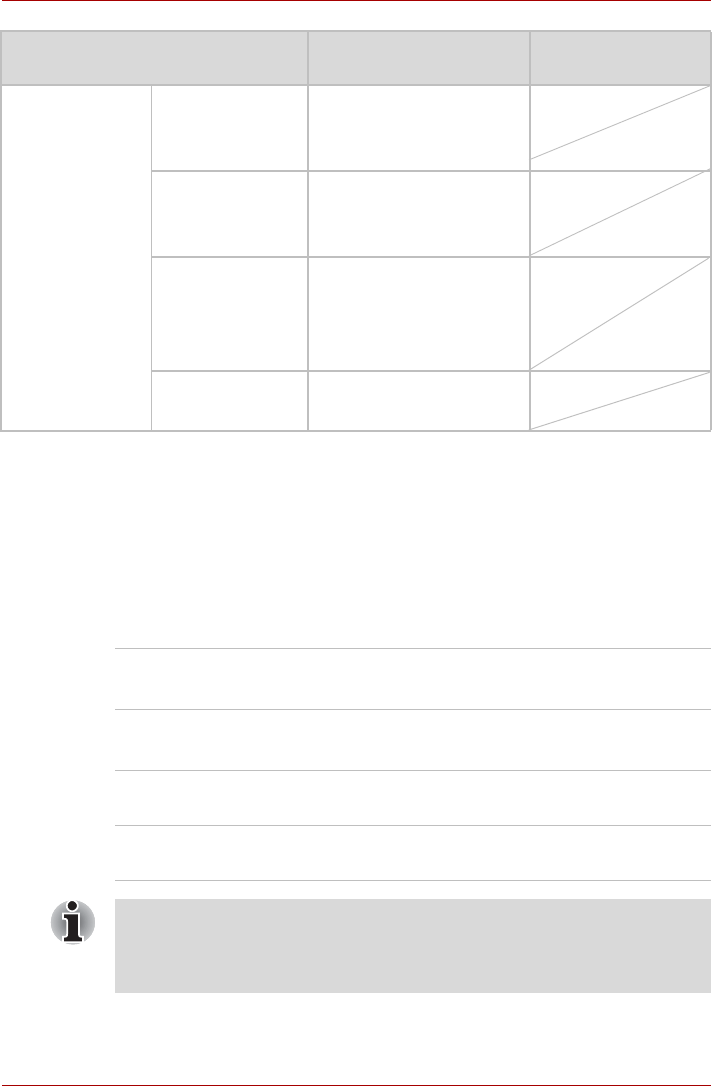
User’s Manual 6-2
Power and Power-up Modes
System Indicators
The DC IN/Battery and Power indicators on the system indicator panel
alert you to the computer’s operating capability and battery charge status.
DC IN/Battery Indicator
Check the DC IN/Battery indicator to determine the status of the battery
pack- the following indicator conditions should be noted:
Power on
Power off
(no operation)
AC adaptor not
connected
Battery charge is
above low battery
trigger point
• Operates
• DC IN/Battery LED:
amber
Battery charge is
below low battery
trigger point
• Operates
• DC IN/Battery LED:
blinking amber
Battery charge is
exhausted
Computer goes into
hibernation or shuts down
(depending on the
TOSHIBA power
Management Utility Setting)
No battery
installed
• No operation
• DC IN/Battery LED:off
Blinking amber Indicates battery charge is below low battery
trigger point
Amber Indicates the AC adaptor is connected and
charging the battery.
Green
Indicates the AC adaptor is connected or the
battery is fully charged.
No light
Under any other conditions, the indicator does
not light.
If the battery becomes too hot while it is being charged, the charge will
stop and the DC IN/Battery indicator will go out. When the battery’s
temperature falls to a normal range, charge will resume. This event occurs
regardless of whether the power to the computer is on or off.