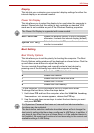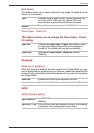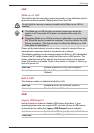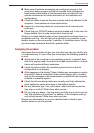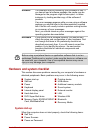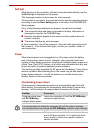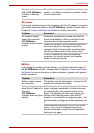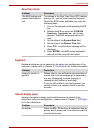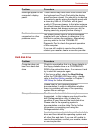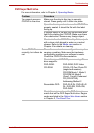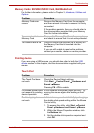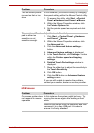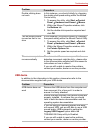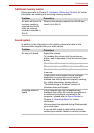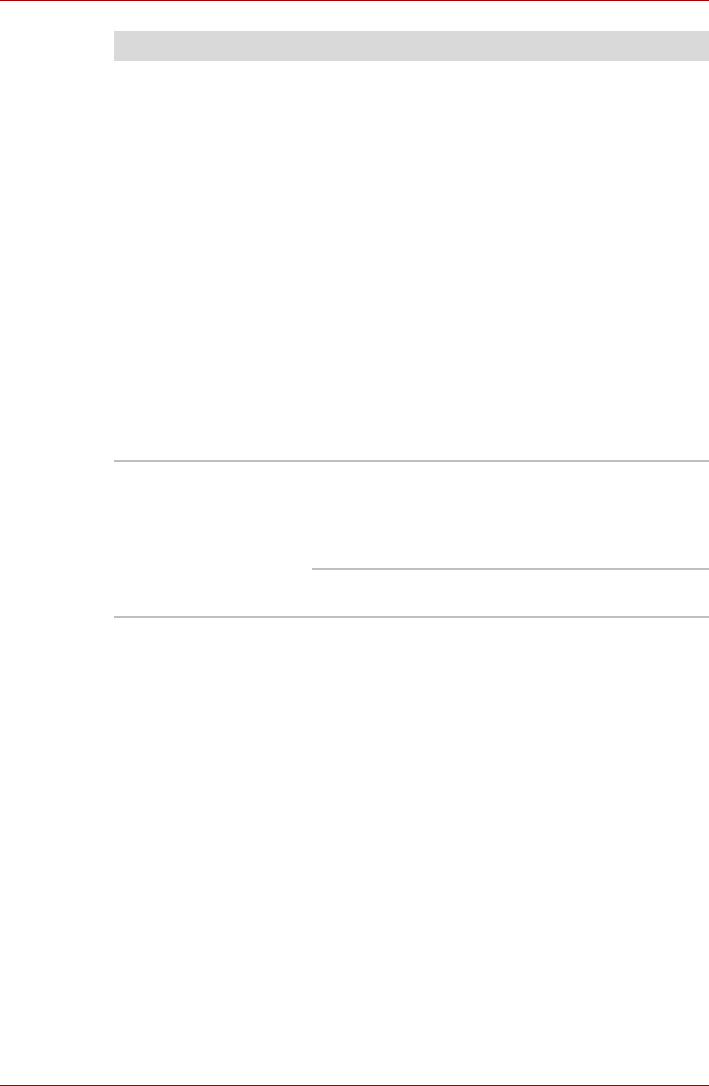
User’s Manual 8-6
Troubleshooting
Unplug the AC adaptor and remove the battery to
make sure its connecting terminals are clean - if
necessary wipe them with a soft dry cloth lightly
dipped in alcohol.
Connect the AC adaptor and replace the battery,
taking care to ensure that it is securely seated in
the computer.
Check the DC IN/Battery indicator - if it does not
glow, allow the computer to charge the battery for
at least twenty minutes. If the DC IN/Battery
indicator starts to glow after this period, allow the
battery to continue to charge for at least another
twenty minutes before turning on the computer.
However, if the indicator still does not glow, the
battery may be at the end of its operating life and
should be replaced. However, if you do not
believe the battery is at the end of its operating
life, you should speak to your reseller, dealer or
service provider.
Battery doesn’t power
the computer as long as
expected
If you frequently recharge a partially charged
battery, the battery might not charge to its full
potential - in these instances you should fully
discharge the battery and then attempt to charge
it again.
Check the Power saver option under Select a
power plan in the Power Options.
Problem
Procedure