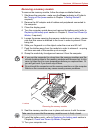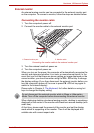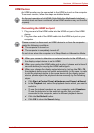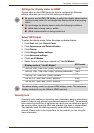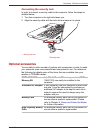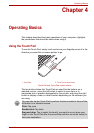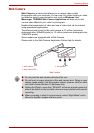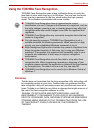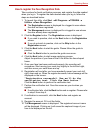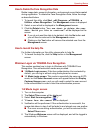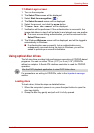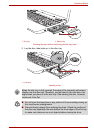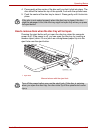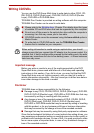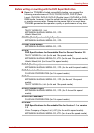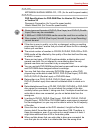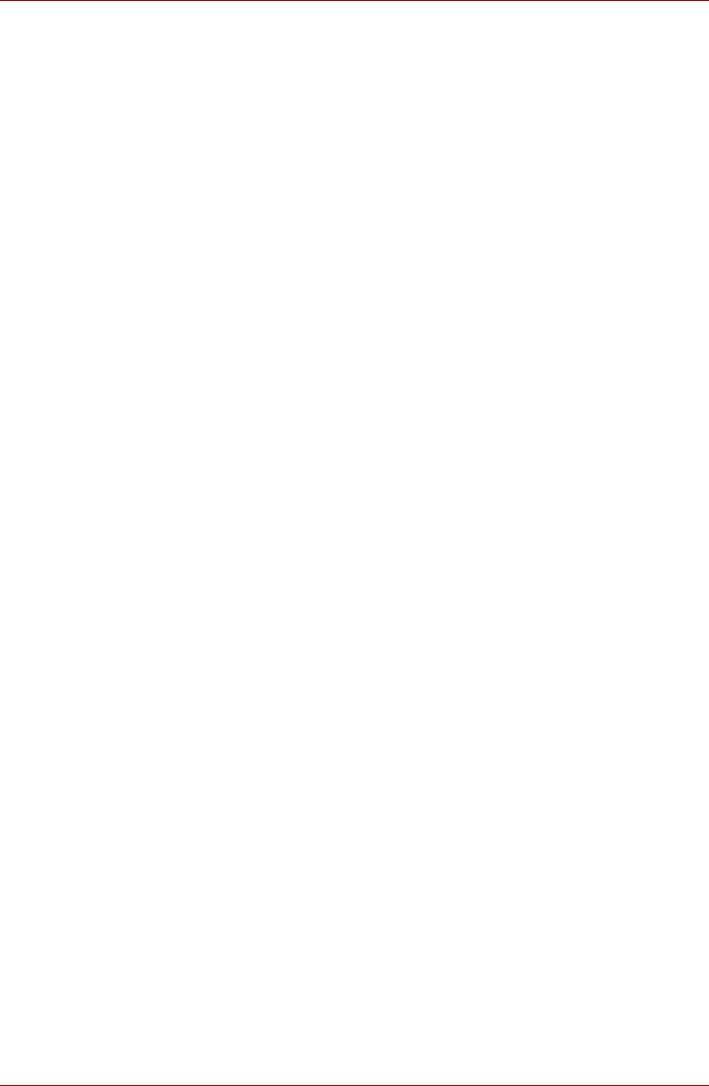
User’s Manual 4-4
Operating Basics
How to register the Face Recognition Data
Take a picture for facial verification purposes, and register the data needed
when you log in. To register the data needed when you log in, follow the
steps as described below:
1. To launch this utility, click Start All Programs TOSHIBA
Utilities Face Recognition.
■ The Registration screen is displayed for a logged-in user whose
face has not been registered.
■ The Management screen is displayed for a logged-in user whose
face has already been registered.
2. Click the Register button. The Registration screen is displayed.
■ If you wish to practice, click on the Next button in the Registration
screen.
■ If you do not wish to practice, click on the Skip button in the
Registration screen.
3. Click the Next button to start the guide. Please follow the guide to
practice.
■ Click the Back button to practice the guide once more.
4. Click the Next button to start image-capturing process.
Adjust the position of your face so that it fits within the face-shaped
frame.
5. Once your face has been positioned properly, the recording will
commence. Start moving your neck very slightly to the left and right,
and then move your neck down and up.
6. Registration will end after you have repeatedly moved your neck left,
right, down and up. When the register succeeds, below message will be
displayed on the screen:
"Registration successful. Now we’ll do the
verification test. Click the Next button."
Click the Next button to perform the verification test.
7. Perform the verification test. Face the screen as you do when you
register.
■ If verification fails, click the Back button and re-register. Please refer
to step 6 from step 4.
8. If verification is successful, click the Next button and register an
account.
9. Register the account. Fill in all the fields.
10. The Management screen is displayed. The registered account name
will be displayed. Clicking on it will cause the captured image of your
face to be displayed on the left.