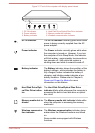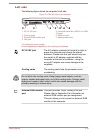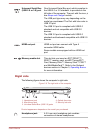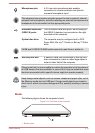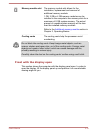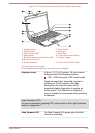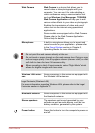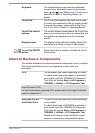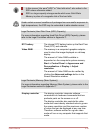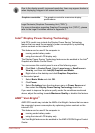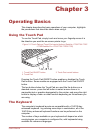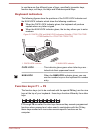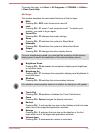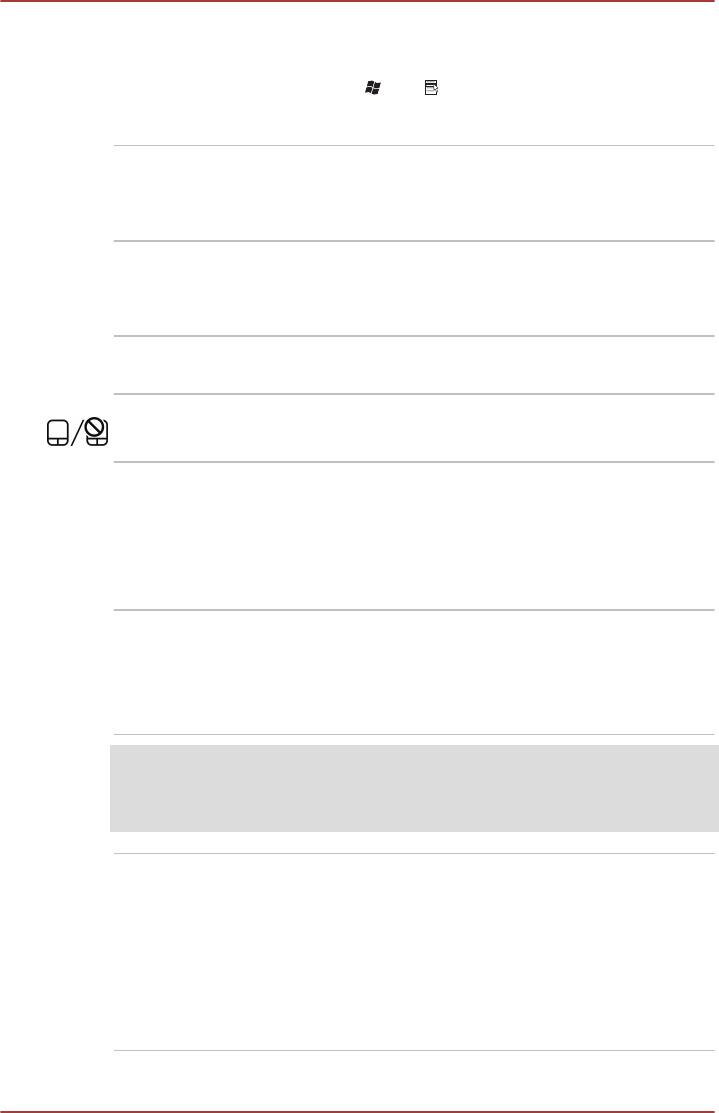
Keyboard The internal keyboard provides the dedicated
numeric keys, dedicated cursor control overlay
keys, and Keys. Refer to the The Keyboard
section in Chapter 3, Operating Basics, for
details.
Touch Pad The Touch Pad located in the palm rest is used
to control the movement of the on-screen pointer.
For more information, please refer to the Using
the Touch Pad in Chapter 3, Operating Basics.
Touch Pad control
buttons
The control buttons located below the Touch Pad
allow you to select menu items or manipulate text
and graphics as designated by the on-screen
pointer.
Display hinges The display hinges allow the display panel to be
positioned at a variety of easy-to-view angles.
Touch Pad ON/OFF
button
Press this button to enable or disable the Touch
Pad function.
Internal Hardware Components
This section describes the internal hardware components of your computer.
The actual specifications may vary depending on the model you
purchased.
CPU The processor type varies depending on model.
To check which type of processor is included in
your model, open the TOSHIBA PC Diagnostic
Tool Utility by clicking Start -> All Programs ->
TOSHIBA -> Utilities -> PC Diagnostic Tool.
Legal Footnote (CPU)
For more information regarding CPU, please refer to the Legal Footnotes
section in Appendix C.
Hard Disk Drive or
Solid State Drive
The size of the hard disk drive varies depending
on the model.
To check which type of HDD/SSD is included in
your model, open the TOSHIBA PC Diagnostic
Tool Utility by clicking Start -> All Programs ->
TOSHIBA -> Utilities -> PC Diagnostic Tool.
Please note that part of the hard disk's overall
capacity is reserved as administration space.
User's Manual 2-17