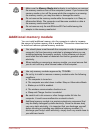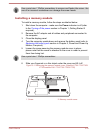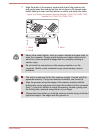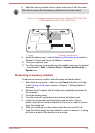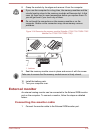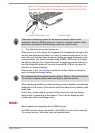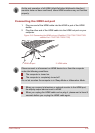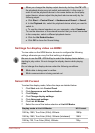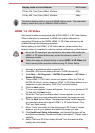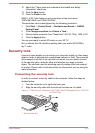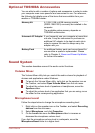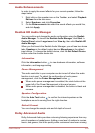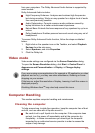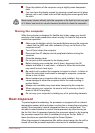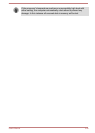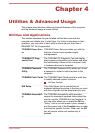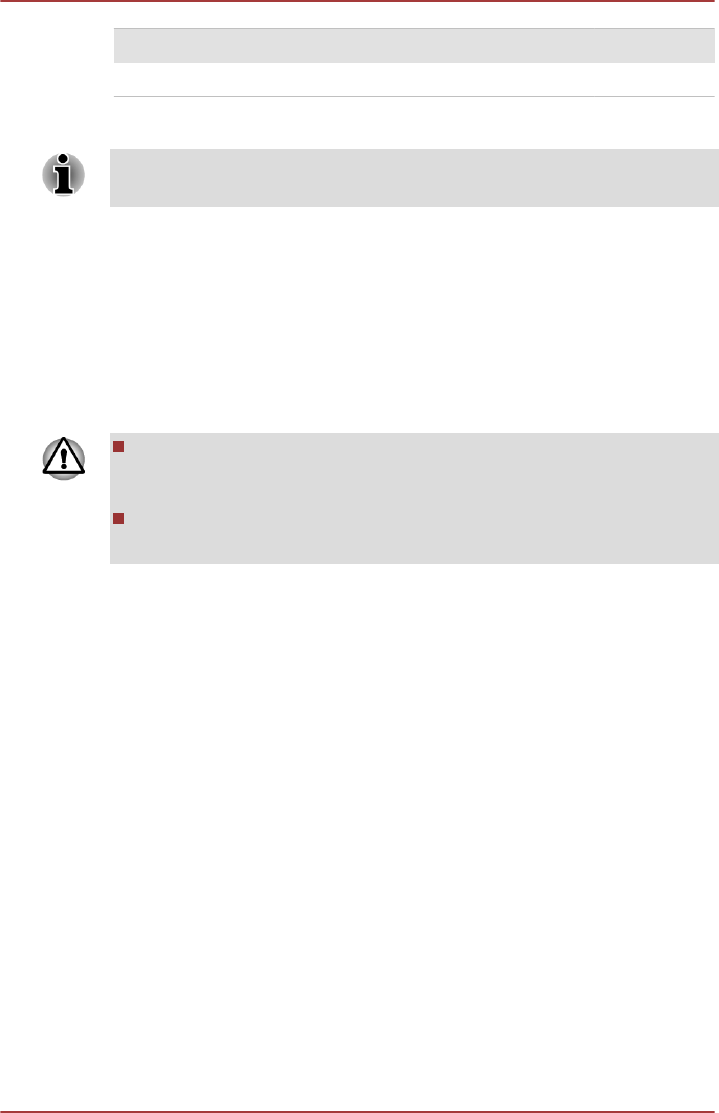
Display mode at List All Modes HD Format
720 by 576, True Color (32bit), 50Herts 576p
720 by 480, True Color (32bit), 60Herts 480p
The above display mode is a typical HDMI display mode. The selectable
display modes will vary for different HDMI monitors.
HDMI 1.4 3D Video
Only some models are supported with NVDIA HDMI 1.4 3D Video feature.
When a television is connected to HDMI port and the television is
supporting 3D feature, the NVDIA HDMI 1.4 3D Video feature may be
enabled through the following procedure.
Before setting up the HDMI 1.4 3D Video feature, please ensure the
Internet setup is completed in order to receive notifications via the Internet.
As not all 3D televisions' port operations have been fully tested yet,
HDMI 1.4 3D Video feature may not be functional on some 3D
television models.
Follow the steps as detailed below to setup HDMI 1.4 3D Video and
don't execute other operation while running 3D Vision Setup.
1. Connect to a television which supports 3D.
2. Press FN + F5 and set display device to "HDMI device only".
3. Click Start -> All Programs -> NVIDIA Corporation -> 3D Vision ->
Enable 3D Vision.
4. "Setup HDMI 1.4 3D Video" screen will appear (When the "Set up
NVIDIA 3D Vision" screen displays, HDMI 1.4 3D Video feature is not
supported on your television. Click "Exit" and finish setup).
5. Click the Next button.
6. "Turn on your glasses" screen will appear. Turn on your glasses of 3D
TV and click the Next button.
7. When the "Test your hardware setup" screen appears, put on your
glasses, close your eyes alternately and select the image you see.
8. Click the Next button (When "Hardware test failed" screen appears,
your television does not support HDMI 1.4 3D Video feature. Click
"Exit" and finish setup).
9. When "Verify your ability to view stereoscopic 3D Content" screen
appears, put on your glasses and select the image you see.
10. Click Health and Safety Information, and Internet Explorer will be
launched and displays "Health and Safety Information". Please read it
carefully.
11. Select "GeForce 3D Vision Setup Wizard" from the task bar after
reading the information.
User's Manual
3-40