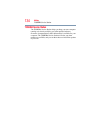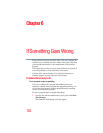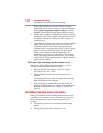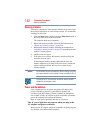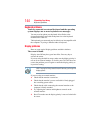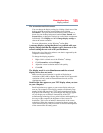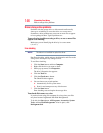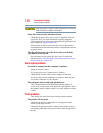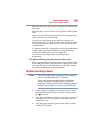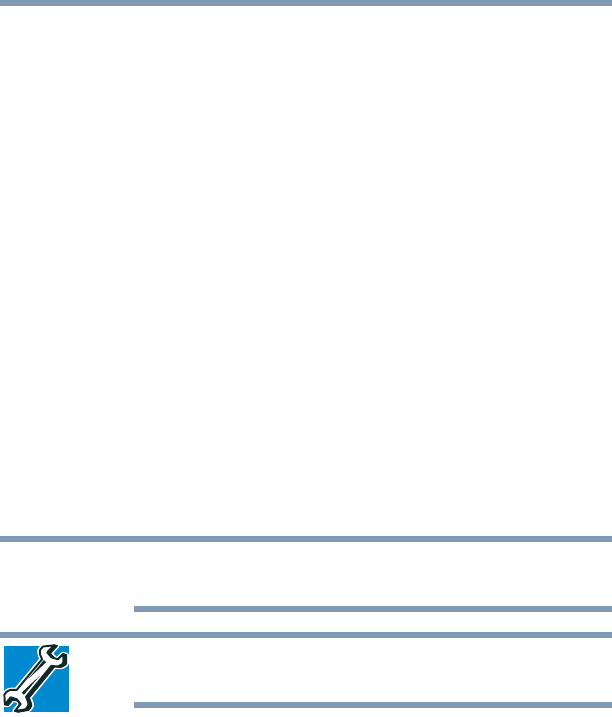
142
If Something Goes Wrong
Memory problems
Memory problems
Incorrectly connected or faulty memory modules may cause errors
that seem to be hardware or even software related. It is worthwhile
checking for these first:
1 Click the Start button, and then click the Shut down button in
the lower-right corner of the Start menu.
The computer shuts down completely.
2 Remove the memory module, following the instructions in
“Removing a memory module” on page 50.
3 Reinstall the memory module, following the instructions in
“Installing a memory module” on page 45, and making sure the
module is seated properly.
4 Check for the error again.
5 If the error recurs, remove the memory module entirely and
check for the error again.
If removing the memory module eliminates the error, the
memory module may be faulty. If the error recurs without the
memory module installed, the error is not caused by the
memory module.
For this model, Slot A is the bottom slot. Slot B is the top slot. If only
one memory module is to be installed, it must be installed in Slot A.
TECHNICAL NOTE: You must have at least one memory module
installed for the computer to work.
Power and the batteries
Your computer receives its power through the AC adaptor and
power cord/cable or from the system batteries (battery and
real-time clock (RTC) battery). Power problems are interrelated.
For example, a faulty AC adaptor or power cord/cable will neither
power the computer nor recharge the batteries.
Here are some typical problems and how to solve them:
The AC power light does not come on when you plug in the
AC adaptor and power cord/cable.
Make sure the AC adaptor and power cord/cable are firmly plugged
into both the wall outlet and the computer.
NOTE