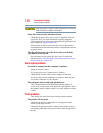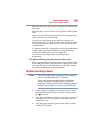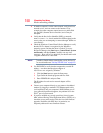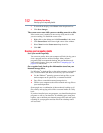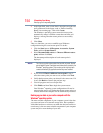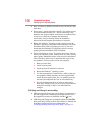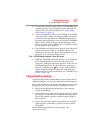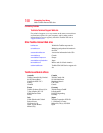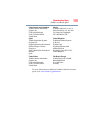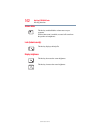155
If Something Goes Wrong
Develop good computing habits
Fortunately, the Windows
®
operating system offers a convenient
way to back up your computer or just your important files to optical
disc drives, or hard drives. An external hard drive is recommended
in case the internal storage drive fails. No additional software is
required. Most of the optical disc drives built into recent Toshiba
portable computer models can write to (or ‘burn’) as well as read
from optical discs. External optical disc writers are also widely
available.
Follow these steps to back up your computer or files to optical
discs, or a storage drive:
You cannot back up the computer while running on battery power.
Connect the AC adaptor before continuing.
1 Prepare your backup target by connecting it and/or inserting a
blank optical disc in the drive.
2 Click the Start button.
3 Click Control Panel.
4 Click Back up your computer under the System and
Security heading. Follow the on-screen instructions to back up
your files.
For more help, click the Start button, Help and Support, and
search for “back up files.”
General tips for installing hardware and software
Here are a few tips to help ensure safe and easy installation of new
hardware (printers, pointing devices, external hard drives, optical
disc drive writers, scanners, etc.) and software (applications like
Microsoft
®
Office and Adobe
®
Photoshop
®
, or utility software such
as special toolbars for your web browser).
❖ Create a restore point (refer to “Saving system configuration
with restore points” on page 153). Before installing anything,
use the System Restore utility to set a restore point (see the
section titled restore points). If anything goes wrong, you will
then be able to easily restore the Windows
®
operating system to
the state it was in prior to the installation, undoing any changes
that the installation process introduced.
❖ Back up your critical data (see “Backing up your data or your
entire computer with the Windows
®
operating system” on
page 154).
NOTE