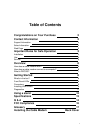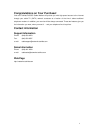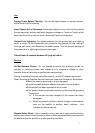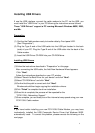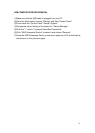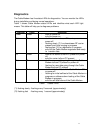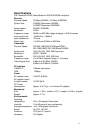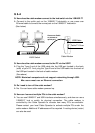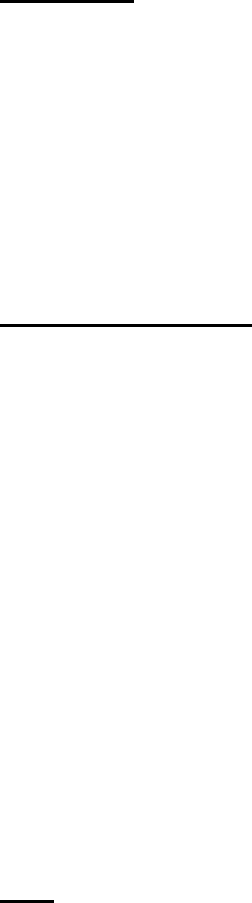
9
Installing USB Drivers
If use the USB interface, connect the cable modem to the PC via the USB, you
must install the "USB Driver" in your PC following the instructions are as follows.
These "USB Drivers" support a PC running Microsoft Windows 98SE, 2000,
and Me.
Preparation
(1) Confirm the Cable modem ready to transfer data by Front panel LED.
(See "Diagnostics")
(2) Plug the Type A end of the USB cable into the USB port located in the back
(side) of your PC. Plug the Type B end of the USB cable into the back of the
Cable modem.
(3) Insert the USB Driver CD-ROM into your CD-ROM drive.
Installing USB Drivers
(1)Follow the instructions described in "Preparation" on this page.
After connecting the USB cable, the Add New Hardware Wizard appears.
Click "Next".
Follow the instructions described on your PC window.
(2)Select "Search for Best Driver for your device" and click "Next".
(3)Select "CD-ROM drive" and click "Next".
(4)Confirm that the path is correct and click "Next".
Windows should then begin copying the installation drivers.
(5)Click "Finish" to complete the driver installation.
(6)Once this is complete, the process will be repeated for the
"PCX1100U...Networking Support."
(7)Once complete, you are ready to surf the internet at warp speed using your new
PCX1100U Cable modem.
Note
If you have trouble installing your new PCX1100U Cable Modem, you may have
inadvertently installed the USB Composite Device Driver that Windows 98SE
automatically loads. To correct this problem, please execute the following on the
next page.