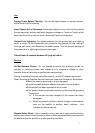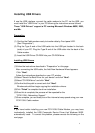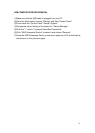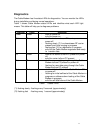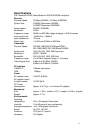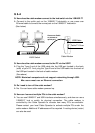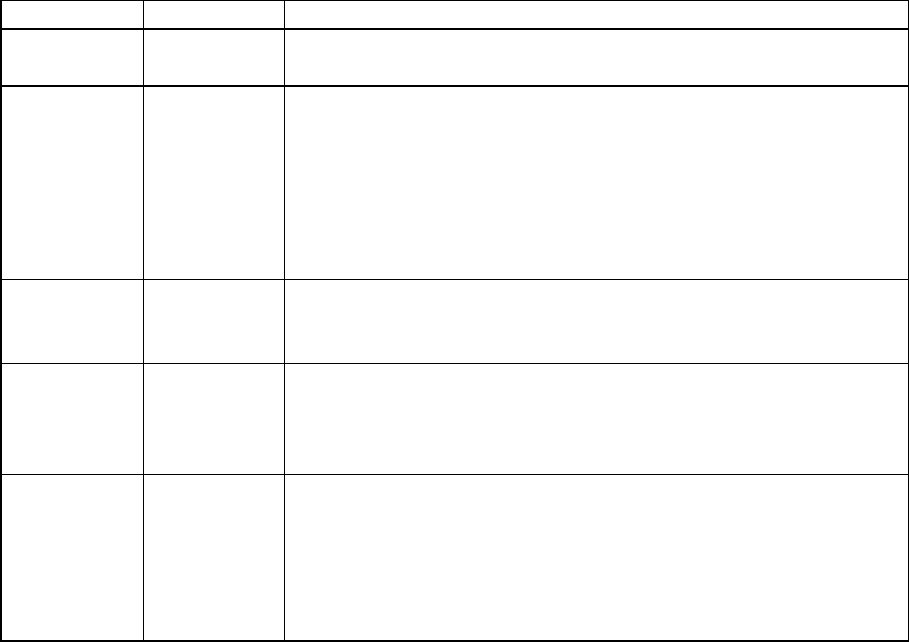
11
Diagnostics
The Cable Modem has five status LEDs for diagnostics. You can monitor the LEDs
during installation and during normal operations.
Table 1 shows Cable Modem status LEDs and identifies what each LED light
means. This table will help you to diagnose problems.
Function Color Definition
Power Green - dark for power off
- solid for power on
Cable Green - dark for no downstream RF carrier present or
power off
- flashing slowly (*1) for downstream RF carrier
present and initial ranging in progress
- flashing fast (*2) for registration in progress
- solid for the Cable Modem registered and ready
to transfer data
PC Green - dark for no carrier to/from PC present or power
off
- solid for carrier to/from PC present
Data Green - dark for no user data going through the Cable
Modem to/from PC present or power off
- flashing for user data going through the Cable
Modem to/from PC present
Test Amber - dark for initial self-test of the Cable Modem OK
or power off
- flashing for initial self-
test of the Cable Modem in
progress or software down loading of the Cable
Modem in progress
- solid for self-test failure of the Cable Modem
Table 1 Status LEDs
(*1) flashing slowly : flashing every 2-seconds (approximately)
(*2) flashing fast : flashing every 1-second (approximately)