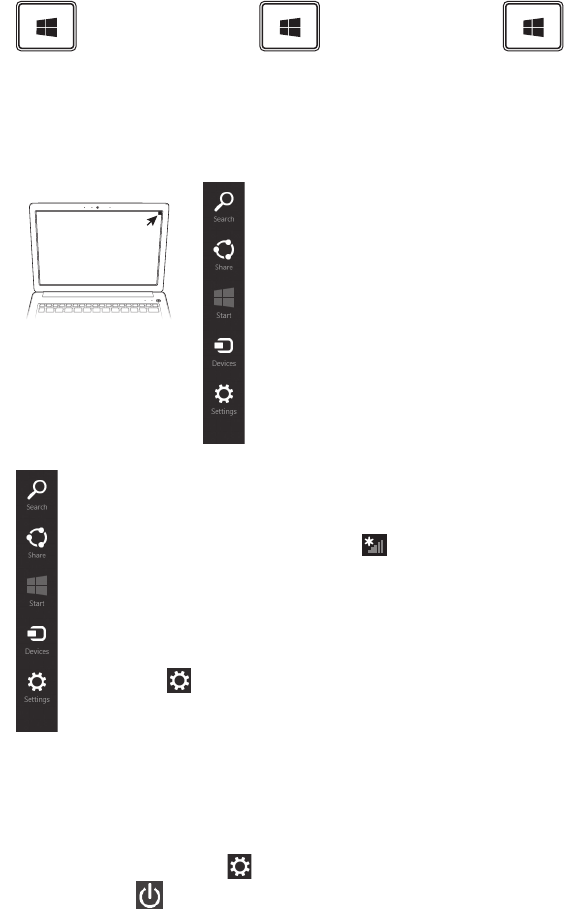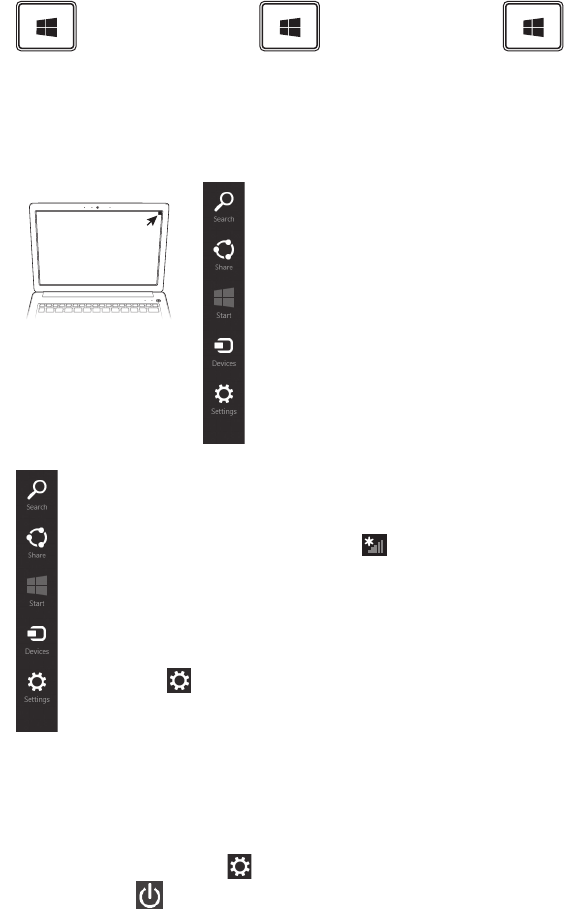
Navigation
Keyboard shortcuts
Toggles between the
Start screen and the last
opened app
+ D
To go to the Desktop or
select the Desktop tile
+ C
To reveal the charms
Mouse navigation
Search – Allows you to locate items (apps, photos, music,
documents) on your computer
Share – Allows you to share items (links, photos, and
more)
Start – Takes you to the Start screen or, if you’re already
on the Start screen, returns you to your last app
Devices – Allows you to manage your hardware
Settings – Allows you to access your computer’s settings
(volume, brightness, connecting to the internet, and more)
Move your pointer
to the upper-right
corner of the screen
to reveal the charms.
Internet connectivity
Turn off your computer
Move your pointer to the upper-right corner of the screen or swipe in from the
right edge to reveal the charms.
Click/touch the Settings
charm.
Select Power
then Sleep/Shut down/Restart.
The Start screen contains tiles that are shortcuts to your apps and programs. Right-
click on the background or swipe up from the bottom edge or swipe down from the top
edge and select All apps to see more.
1. Move your pointer
over the upper or
lower right corner
of the screen.
When the Windows
®
charms appear,
click/touch the
Settings
charm.
2. Click/touch the
Wi-Fi
®
icon.
The Networks screen
appears. Select your
network. Click/touch
Connect.
3. Enter the network
security key (if
applicable). Click/
touch Next. Your
computer should be
connected.