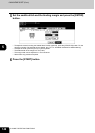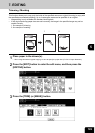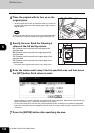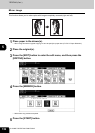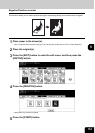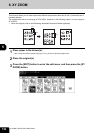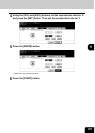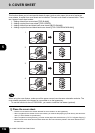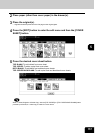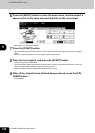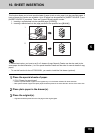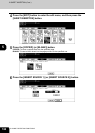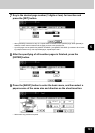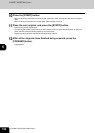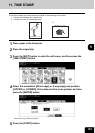156
5.USING THE EDITING FUNCTIONS
5
9. COVER SHEET
This function allows you to insert special sheets of paper (such as color paper) into a set of copies as
cover sheets. A copied front cover sheet can be inserted. The back cover sheet is inserted blank. There
are 4 types of cover sheet modes:
1. Adding a blank front cover sheet ([TOP BLANK])
2. Adding a copied front cover sheet ([TOP COPIED])
3. Adding a blank front and blank back cover sheets ([BOTH BLANK])
4. Adding a copied front and blank back cover sheets ([TOP COPIED BACK BLANK])
When using the cover feature, make sure all the paper sources have the same orientation and size. The
cover sheets are placed in the drawer for cover sheet or on the bypass tray.
- To use this function for the e-STUDIO202L, you need to install the 2nd drawer (optional).
1
Place the cover sheet.
• Place the cover sheet in the drawer selected for cover sheets or on the bypass tray.
• When it is placed in the drawer for the cover sheets, you must set the paper type (cover sheet), size and thick-
ness. ( P.54 “Drawer for special uses”)
• When it is placed on the bypass tray, you must set the paper size and thickness. ( P.73 “3.Bypass Copying”)
• Make sure the cover sheet and the sheets other than the cover sheet are placed in the same direction and of
the same size.
3
2
1
3
2
1
REPORT
2003
3
2
1
3
2
1
REPORT
2003
REPORT
2003
REPORT
2003
1
2
3
4