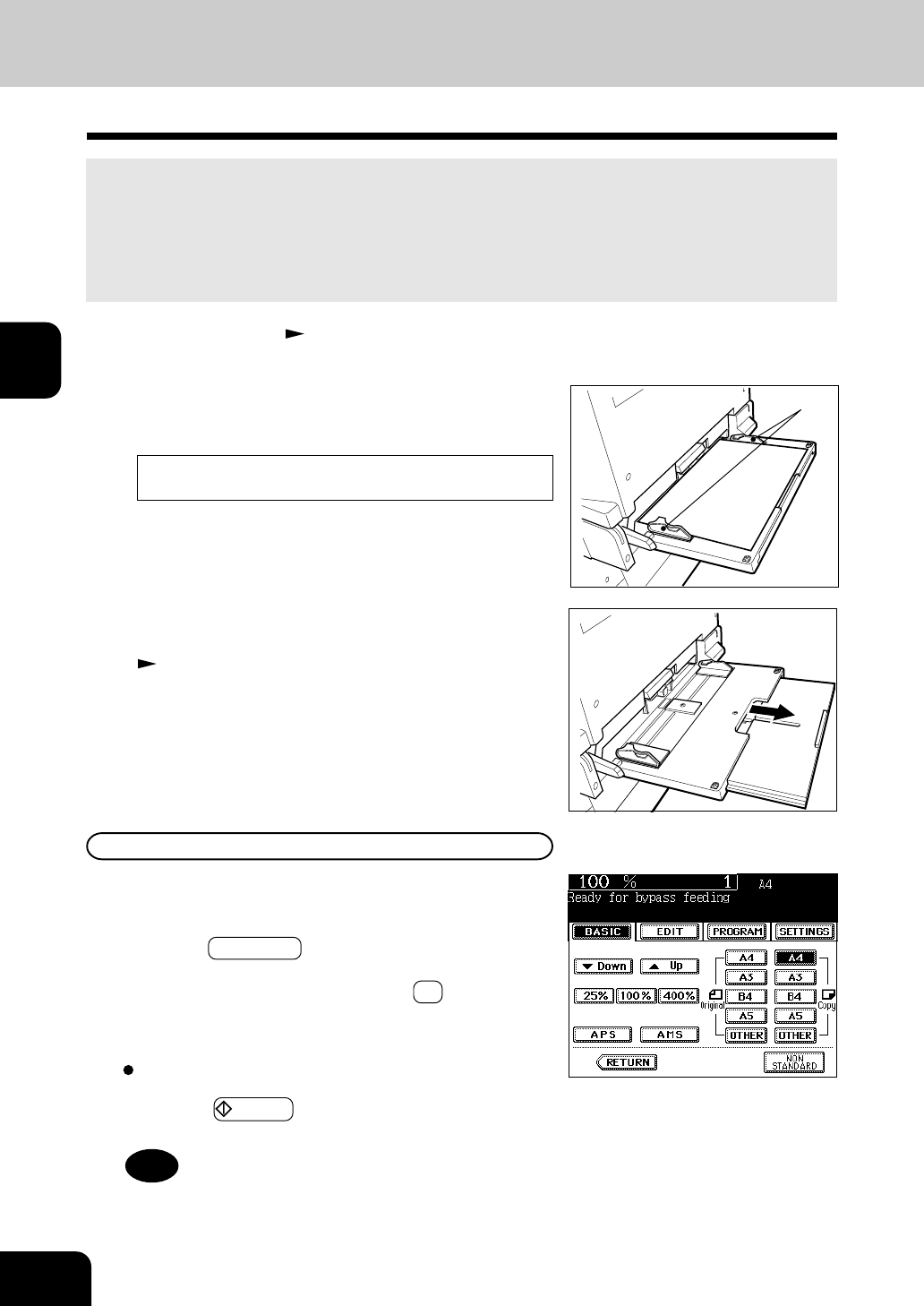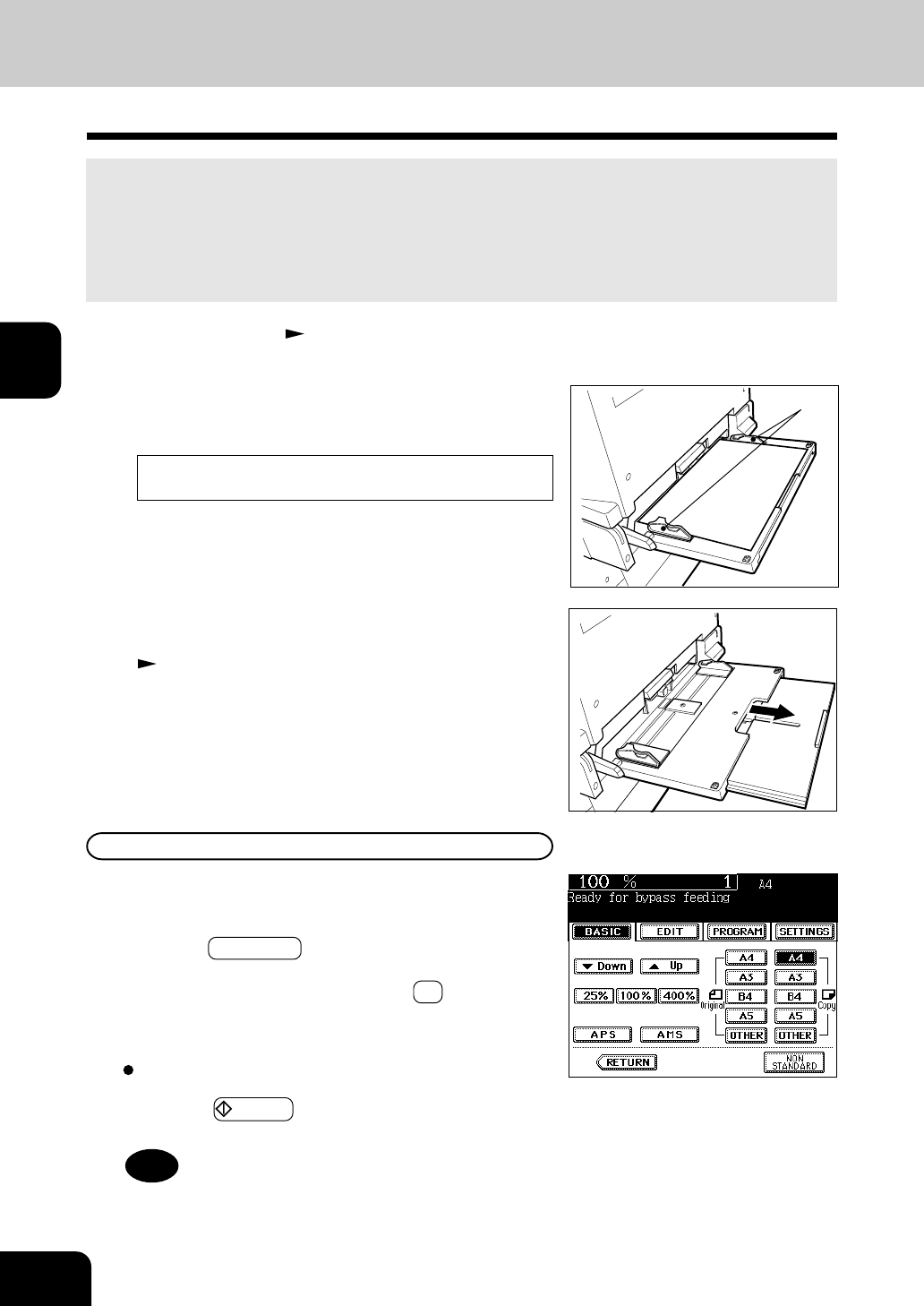
1
2
3
4
5
6
7
8
9
10
11
12
3-4
SETTING OF BASIC COPY MODES
When Standard Size Paper is Set
3
Select the paper size.
• The screen on the right automatically appears when the
paper is placed on the bypass guide.
• Press the COPY SIZE key corresponding to the size of the
paper that has been set on the bypass guide.
• When specifying A4-R size, press the A4 key twice, and
the paper size displayed on the upper right of the screen
will change accordingly.
Select other copy modes as required.
1
Set the original(s). Page 2-4
2
Set sheets of paper on the bypass guide and align
the slides with the size of the paper.
• This message appears:
Ready for bypass copying
• The paper should be placed with the side to be copied fac-
ing down.
1. PAPER SELECTION (Cont.)
Bypass Copying
When the desired size of paper is not set in any of the cassettes, or when you want to make copies on
non-standard size or special type of paper (thick paper, transparency film), use the sheet bypass.
The following modes are not available in bypass copying without specifying the paper size: image shift,
edge erase, dual-page, duplex, stapling, image editing, alternate stacking, hole punching, magazine
sort, saddle stitching, 2 IN 1 / 4 IN 1, annotation or page numbering. However, if you specify the size of
paper set on the sheet bypass, you can select any of the above modes in bypass copying.
• If the paper is long-sized, pull out the triple paper holder.
• Types of paper that can be used in bypass copying
Page 1-9
Note
Remove copies made on special sheets of paper or OHP
films one by one. They should not be allowed to stack up in
the exit (inner) tray or finisher (optional).
4
Press the START key.
Slides