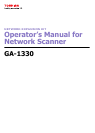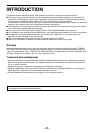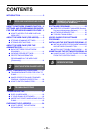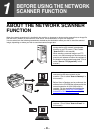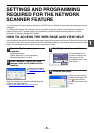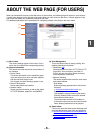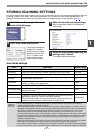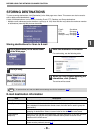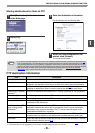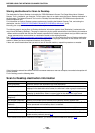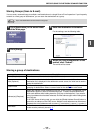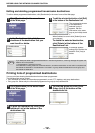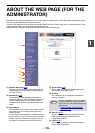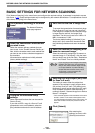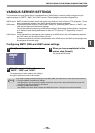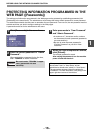- 6 -
1
ABOUT THE WEB PAGE (FOR USERS)
When you successfully connect to the Web server in the machine, the following page will appear in your browser.
A menu frame appears on the left side of the page. When you click an item in the menu, a screen appears in the
right frame that allows you to establish settings for that item.
For detailed explanations of the procedures for configuring settings, click [Help] in the menu frame.
(1) Menu frame
The various settings appear in this frame. Click a
menu item to configure the corresponding setting.
(2) System Information
This shows the model name and current status of
the machine.
• Device Status
This shows information on the machine's paper
trays and output trays, toner and other supplies,
and the total sheet usage count.
Out of paper and other warnings appear in red.
• Device Configuration
Shows what options are installed.
• Network Status
Shows general information as well as the status
of TCP/IP, NetWare, AppleTalk, and NetBEUI.
(3) Scan Management
This is the base screen for storing, editing, and
deleting destination information.
• Destination (p.8
)
Store destinations for Scan to FTP, Scan to FTP
(Hyperlink), Scan to Desktop, and Scan to
E-mail. You can also edit or delete previously
stored destination information.
• Network Scanning
This section explains how to edit the scan mode
and custom indexes.
- Scan Mode
Scanning settings appropriate for the use can
be stored.
☞"STORING SCANNING SETTINGS" (p.7)
- Custom Index
This enables to change custom index names.
Click the [Submit] button to store the entered
information as index names.
The custom index consists of six indexes. A
6-character index name can be stored for each
index, allowing destinations to be grouped.
(4) Admin Mode
Click here to open the adminstrator Web page and
enter the administrator user name and password.
☞"PROTECTING INFORMATION PROGRAMMED IN
THE WEB PAGE ([Passwords])" (p.16)
☞"ABOUT THE WEB PAGE (FOR THE
ADMINISTRATOR)" (p.13)
(2)
(1)
(3)
(4)