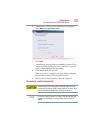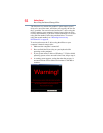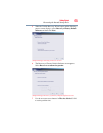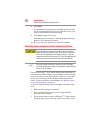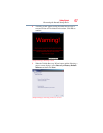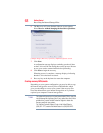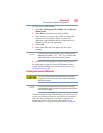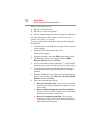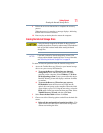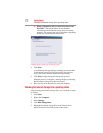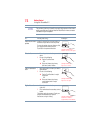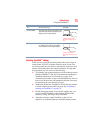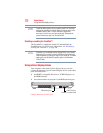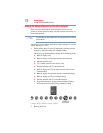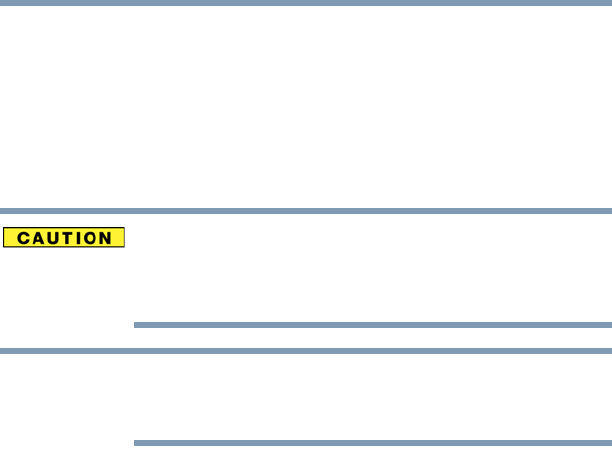
71
Getting Started
Erasing the Internal Storage Drive
9 Follow the on-screen instructions to complete the recovery
process.
When the process is complete, a message displays, indicating
that the drive has been recovered.
10 Press any key on the keyboard to restart the computer.
Erasing the Internal Storage Drive
Erasing the internal storage drive will delete all data on the drive,
including the partitions. Be sure to create recovery DVDs/media and
back up your data to external media before erasing the internal
storage drive.
If you want to restore the internal storage drive, use one of the
recovery options instead of erasing the drive. For more information,
see “Recovering the Internal Storage Drive” on page 60.
To delete all data and partitions from the internal storage drive:
1 Access the Toshiba Recovery Wizard on your internal storage
drive or on your recovery DVDs/media.
❖ To access the Recovery Wizard on your internal
storage drive: Press and hold the 0 (zero) key while
powering on the computer. Select Windows
®
7 32-bit or
64-bit operating system, if your system offers this choice.
Read the Warning screen that displays and then click Ye s
to continue.
❖ To access the Recovery Wizard on your recovery
DVDs/media: Insert the first recovery DVD into the
optical drive and power on the computer. When the initial
screen displays, press
F12. Using the arrow keys, select the
DVD option on the boot menu and then press
Enter. Select
Toshiba Recovery Wizard, and then click Next.
2 Select Erase the hard disk and then click Next.
3 Choose one of the following options on the Erase the hard disk
screen:
❖ Delete all data and partitions from the hard disk—This
option deletes all of the data on the internal storage drive
without overwriting the drive.
NOTE