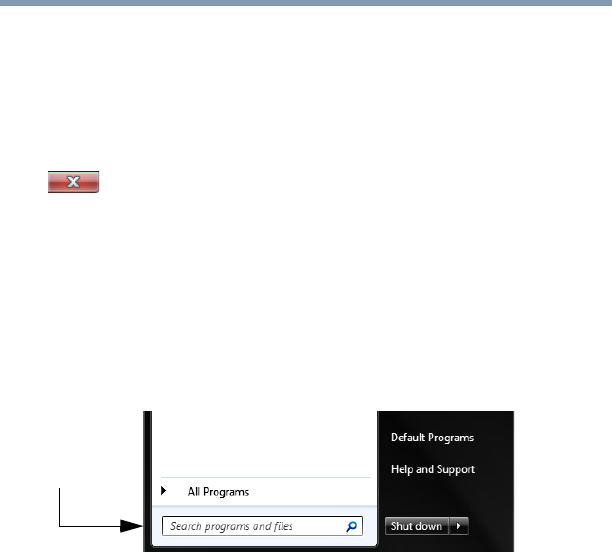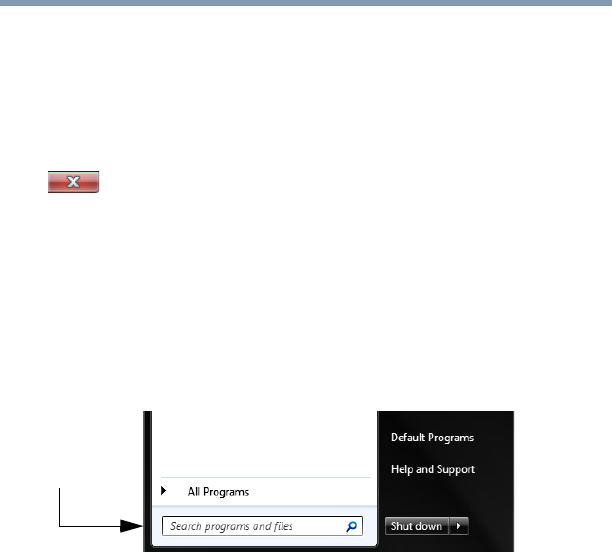
98
Learning the Basics
Saving your work
6 In the right part of the window, double-click Accessories.
Windows
®
Explorer shows the contents of the Accessories
folder on the right side of the window.
7 In the right part of the window, double-click wordpad.
The operating system opens WordPad.
To close the program, click the Close button in the upper-right
corner of the program’s window.
Starting a program using the Search programs and files field
This example uses the Start menu’s Search programs and files field
to start WordPad:
1 Click Start to display the Start menu.
The Search programs and files field appears at the bottom of
the Start menu.
(Sample Image) Search programs and files field in Start menu
2 Start typing the program’s name (
wordpad) in the Search
programs and files field.
As you type, all matching files and programs are displayed in a
separate window.
3 In the search results window, click WordPad under Programs.
Saving your work
Before you turn off the computer using the Shut down command,
save your work on the internal storage drive, diskette, flash media,
or optical disc. This is one of the most important rules of
computing.
When you turn off the computer using the Sleep or Hibernate
commands, your work should be there when you resume.
Search programs
and files field