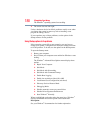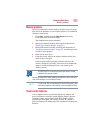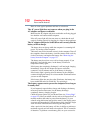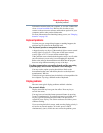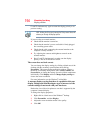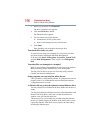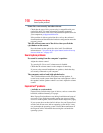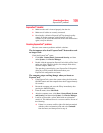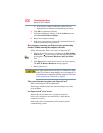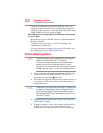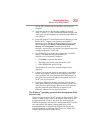196
If Something Goes Wrong
Disk or storage drive problems
3 On the pop-up menu, click Properties.
The drive’s Properties box appears.
4 Click the Check now... button.
The Check Disk box appears.
5 You can choose one or both options:
❖ Automatically fix file system errors
❖ Scan for and attempt recovery of bad sectors
6 Click Start.
Error-checking tests and repairs the storage drive.
Your hard disk seems very slow.
If you have been using your computer for a long time, your files
may have become fragmented. Run Disk Defragmenter.
To do this, click Start, All Programs, Accessories, System Tools,
and then Disk Defragmenter. After it opens, click Defragment
disk.
Your data files are damaged or corrupted.
Refer to your software documentation for file recovery procedures.
Many software packages automatically create backup files.
You may also be able to recover lost data using utility software.
Consult your network administrator.
Some programs run correctly but others do not.
This is probably a configuration problem. If a program does not run
properly, refer to its documentation and check that the hardware
configuration meets its needs.
A diskette will not go into the optional external diskette drive.
You may already have a diskette in the drive. Make sure the drive is
empty.
You may be inserting the diskette incorrectly. Hold the diskette with
the hub side facing down, and insert it so that the metal head
window cover goes into the drive first.
The metal cover or a loose label may be obstructing the path into
the drive. Carefully inspect the diskette. If the metal cover is loose,
replace the diskette. If the label is loose, replace the label and try
inserting the diskette again.