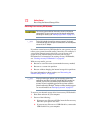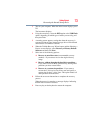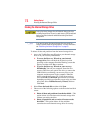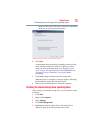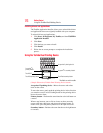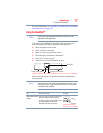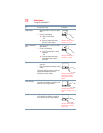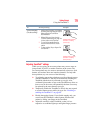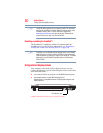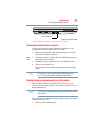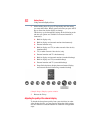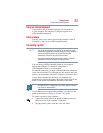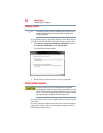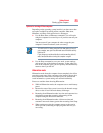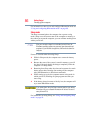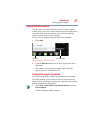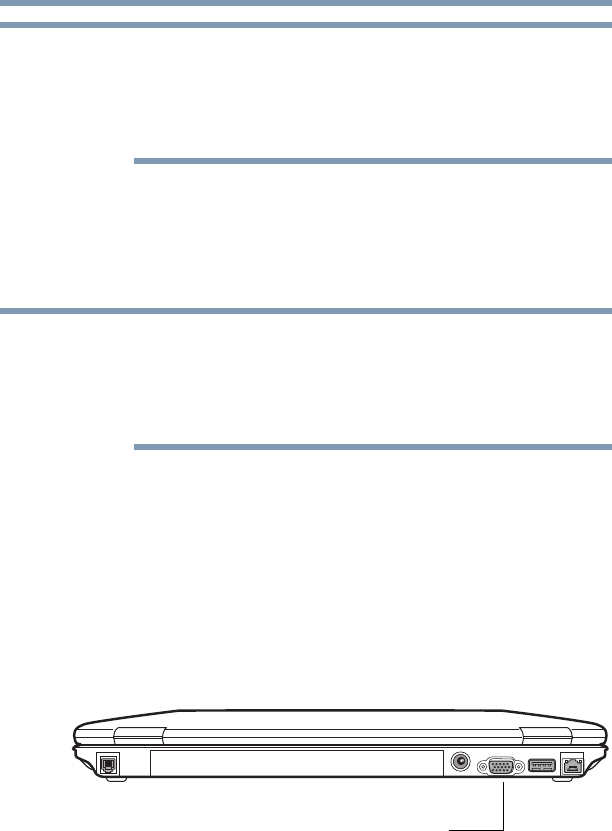
80
Getting Started
Using external display devices
TouchPad setting options vary by computer model. The TouchPad
settings are accessible through the Mouse Properties option of the
Windows Control Panel. For more information, please visit
www.support.toshiba.com, and enter the phrase “Mouse pointer
jumps around as you type” into the Search field.
Disabling or enabling the TouchPad™
The TouchPad™ is enabled by default. To enable/disable the
TouchPad, press
Fn + F9. For more information, see “Disabling or
enabling the Toshiba Dual Pointing Device” on page 226.
Alternately, you can disable only the tapping feature. If you disable
tapping only, you can still use the TouchPad’s control buttons and
move the pointer by sliding your finger on the TouchPad. To disable
tapping only, use the Mouse Properties option in the Windows
Control Panel.
Using external display devices
Your computer comes with a built-in display, but you can also
connect the following types of external display devices to the video
ports described below:
❖ An external monitor or projector via the RGB (monitor) port
❖ An external monitor via the Mini DisplayPort™*
(DisplayPort™-compatible monitor or DisplayPort adaptors and
cables required)
(Sample Illustration) Video port on back of system
NOTE
NOTE
RGB (Monitor) port