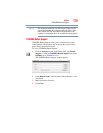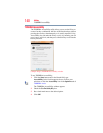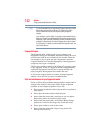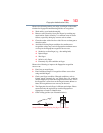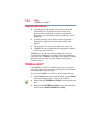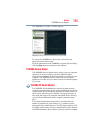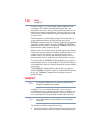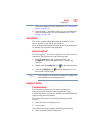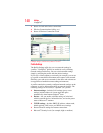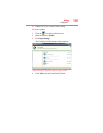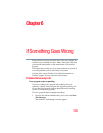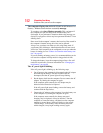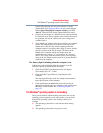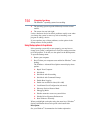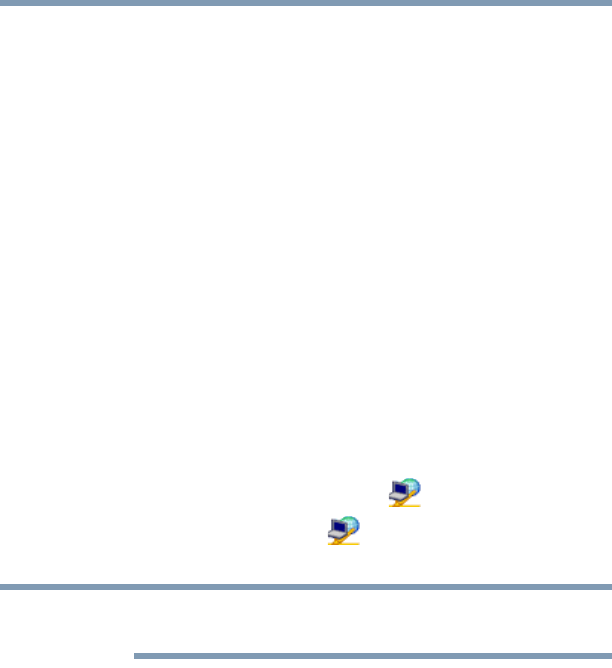
147
Utilities
ConfigFree
®
with your computer. For more information, see “Connectivity
Doctor” on page 147.
❖ Profile Settings—The Profiles utility lets you switch between
network configurations. For more information, see “Profile
Settings” on page 148.
Getting Started
This section contains information about the ConfigFree
®
main
screen, and how to start and set up ConfigFree.
For more detailed information on setting up and using ConfigFree,
see the Help File included in the application.
Starting ConfigFree
®
To start ConfigFree
®
, be sure the computer has a wired or wireless
connection. Then perform any of the following steps:
❖ Click the Start button and, in the Search field, type
ConfigFree. In the list that appears above, click on your
selection.
❖ Double-click the ConfigFree icon in the notification area.
❖ Click the ConfigFree icon in the notification area, and
then click the desired utility.
If your computer is not connected to a network, the ConfigFree icon
in the notification area is displayed with an “X.”
ConfigFree
®
Utilities
Connectivity Doctor
The Connectivity Doctor lets you analyze your network
connections and fix network connection problems. Using
Connectivity Doctor, you can view detailed network information by
simply moving the mouse pointer.
The Connectivity Doctor works with the following network
devices:
❖ Wired and wireless network devices
❖ Access points
The Connectivity Doctor displays the following information:
❖ Status of the PC Network Connections
NOTE