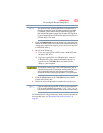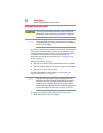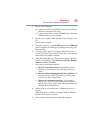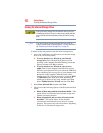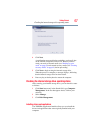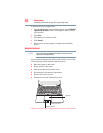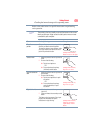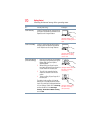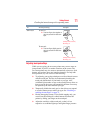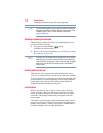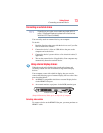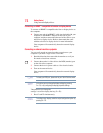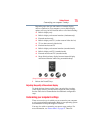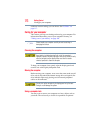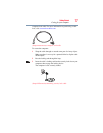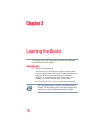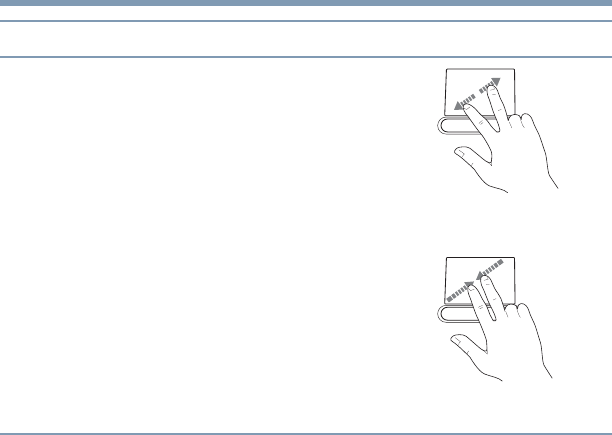
71
Getting Started
Checking the internal storage drive operating status
Adjusting touch pad settings
While you are typing, the on-screen pointer may seem to move or
jump around “by itself” to random locations on the screen. The
on-screen pointer may also seem to automatically select text, click
buttons, and activate other user interface elements. For help with
these problems, try one or more of the following:
❖ Try adjusting your typing technique to avoid accidental contact
with the touch pad. You may be inadvertently brushing the
touch pad with the heel of your hand as you type. Also,
accidental light touches or taps on the touch pad may select an
item or text on the screen, and potentially the item or text may
be replaced by the next character you type.
❖ Temporarily disable the touch pad, so that it does not respond
to touch or button presses while you type. See “Disabling or
enabling the touch pad” on page 72.
❖ Disable the tapping feature. If you disable tapping only, you
can still use the touch pad’s control buttons and move the
pointer by sliding your finger on the touch pad.
❖ Adjust the sensitivity of the touch pad, so that it is less
responsive to accidental light taps and lighter finger pressure.
Zoom in/out To zoom in:
❖
Place two fingers close together on
the touch pad and then slide them
apart.
To zoom out:
❖
Place two fingers slightly apart on
the touch pad and then slide them
together.
(Sample Illustration)
Zooming in
(Sample Illustration)
Zooming out
To: Do the following: Example: