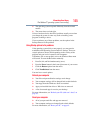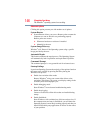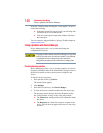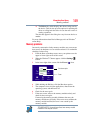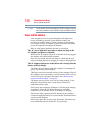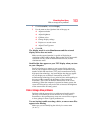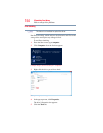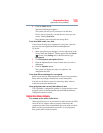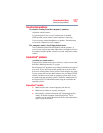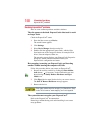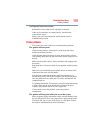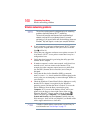153
If Something Goes Wrong
Disk or storage drive problems
2 Click Personalize, and then Display.
3 Use the menu on the right hand side of the page to:
❖ Adjust resolution
❖ Adjust brightness
❖ Calibrate color
❖ Change display settings
❖ Project to a second screen
❖ Adjust Clear Type text
4 Click OK.
The display mode is set to Simultaneous and the external
display device does not work.
Make sure the external monitor is capable of displaying at
resolutions of 800 x 600 or higher. Devices that do not support this
resolution will only work in Internal/External mode, and not
simultaneous mode.
Small bright dots appear on your TFT display when you turn
on your computer.
Small bright dots may appear on your screen display when you
turn on your computer. Your display contains an extremely large
number of thin-film transistors (TFT) and is manufactured using
high-precision technology. Any small bright dots that may appear
on your display are an intrinsic characteristic of the TFT
manufacturing technology. Over a period of time, and depending on
the usage of the computer, the brightness of the screen will
deteriorate. This is also an intrinsic characteristic of the screen
technology. When the computer is operated on battery power, the
screen will dim and you may not be able to increase the brightness
of the screen while on battery power.
Disk or storage drive problems
Problems with the storage drive or with external media usually
show up as an inability to access the drive or as sector errors.
Sometimes a drive problem may cause one or more files to appear
to have garbage in them. Typical problems are:
You are having trouble accessing a drive, or one or more files
appear to be missing.
Make sure you are identifying the drive by its correct name
(A: or C:).