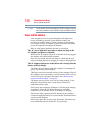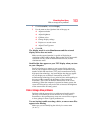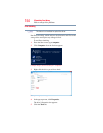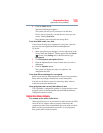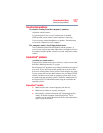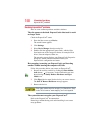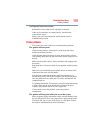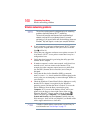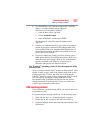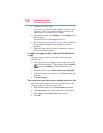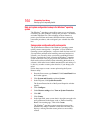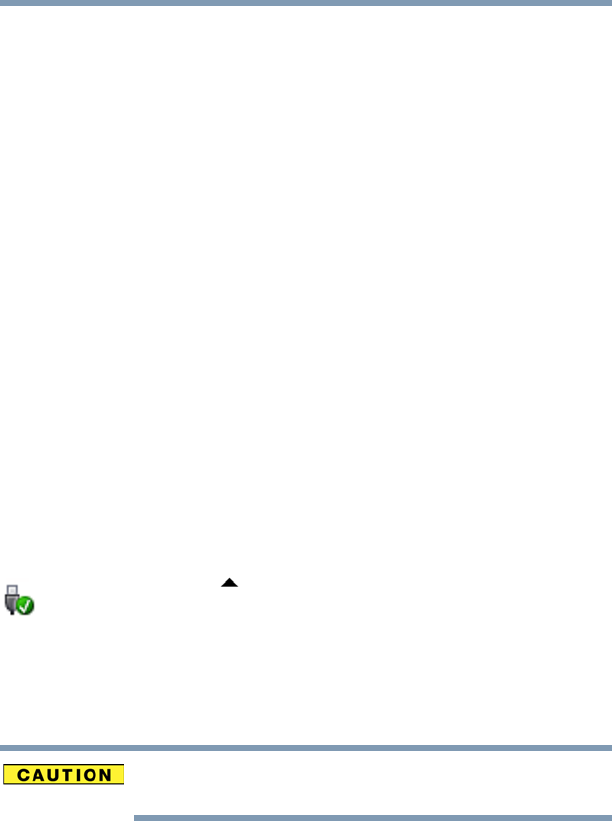
158
If Something Goes Wrong
ExpressCard
®
problems
Resolving ExpressCard
®
problems
Here are some common problems and their solutions:
The slot appears to be dead. ExpressCards
®
that used to work
no longer work.
Check the ExpressCard
®
status:
1 From the Start screen, type Device.
The search feature appears.
2 Click Settings.
3 Select Device Manger from the results list.
4 Double-click the appropriate ExpressCard
®
, which will be
listed under one of the categories shown, for example: Disk
drives, Network adapters, Other, etc.
The operating system displays your ExpressCard’s Properties
dialog box, which contains information about your
ExpressCard
®
configuration and status.
Hot swapping (removing one ExpressCard
®
and inserting
another without turning the computer off) fails.
Follow this procedure before you remove an ExpressCard
®
:
1 Prepare the card for removal by clicking the Show hidden
icons button ( ), if necessary, in the Notification area and
then selecting the Safely Remove Hardware and Eject
Media icon.
2 Click Eject [device name] for the device you want to remove.
The Safe To Remove Hardware message appears.
3 Remove the device.
Never swap modules when the computer is in Hibernation or Sleep
mode. This is known as “warm swapping” and is not supported.
The system does not recognize your ExpressCard
®
.
Refer to the ExpressCard
®
documentation.
Removing a malfunctioning card and reinstalling it can correct
many problems.