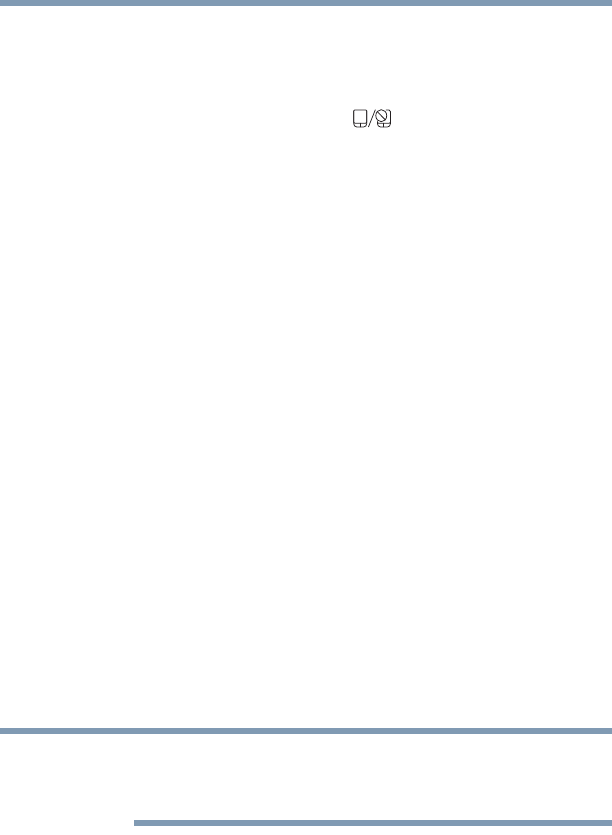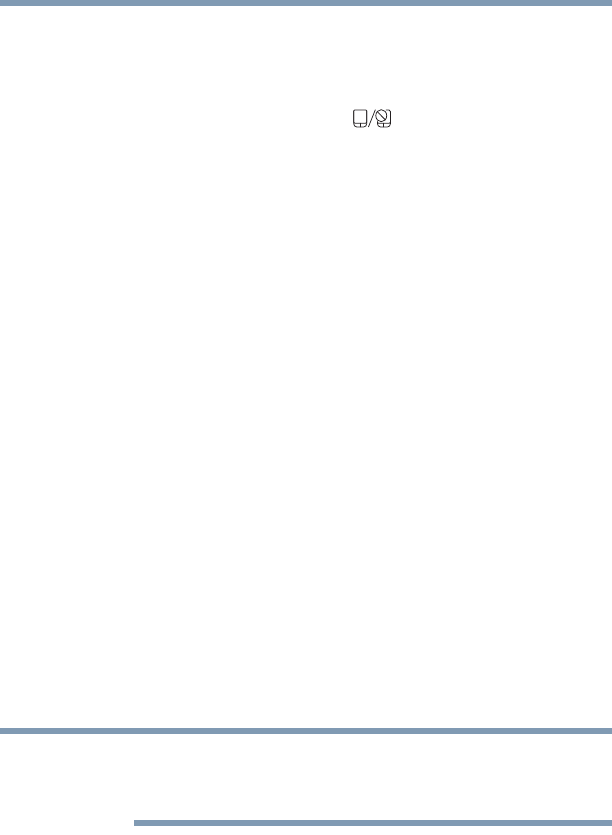
59
Getting Started
Connecting an external device
Disabling or enabling the touch pad
The touch pad is enabled by default. To enable/disable the touch
pad, do one of the following:
❖ Press the touch pad ON/OFF ( ) button.
(Available on certain models.)
❖ Press
Fn + F9. For more information, see “Disabling or enabling
the touch pad” on page 146.
Scrolling with the touch pad
There are two active regions on the touch pad that allow you to
scroll as you would with any wheel device on a mouse or trackball.
To scroll vertically, run your finger up or down along the right edge
of the touch pad. To scroll horizontally, run your finger along the
bottom edge of the touch pad. This feature can be disabled or
changed in the Mouse Properties dialog box.
Control buttons
When a step instructs you to click or choose an item, move the
cursor to the item, then press and release the primary (left-hand)
button. To double-click, press the primary button twice in rapid
succession. The primary button usually corresponds to the left
mouse button.
The function of the secondary (right-hand) button depends on the
application you are using. It usually corresponds to the right mouse
button (“right-clicking”). Check your application’s documentation
to determine whether it uses the right mouse button.
Connecting an external device
Depending on your system, some models may include USB 3.0
port(s). To distinguish these ports, please look for the blue inset
within the USB 3.0 port (if available).
You can easily attach an external device your computer.
To do this:
1 Read the directions that came with the device to see if you first
need to install new software.
2 Connect the device’s video or USB cable to the port on the
computer and to the device.