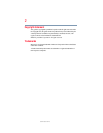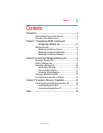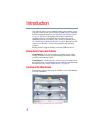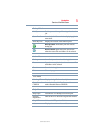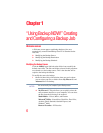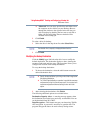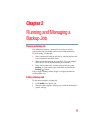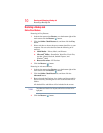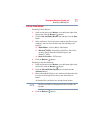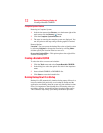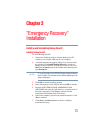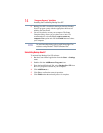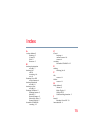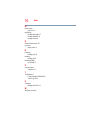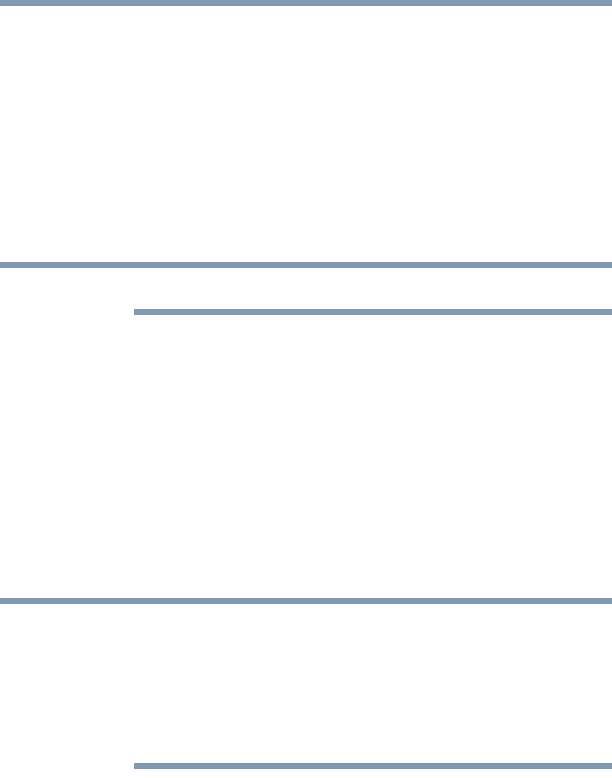
7
“Using Backup NOW!” Creating and Configuring a Backup Job
Welcome screen
❖ Advanced: You can select specific files and folders from
the computer such as folders on your Desktop. Browse
through the window to the right and select the data you
wish to back up by checking the box next to each file or
folder. All files and folders that are checked will be
included in the backup job.
2 Click Finish.
To select a drive for backup:
1 Select the drive in the drop-down list under Select Drive.
The selected drive's capacity is displayed below the drive.
2 Click Finish.
Modifying the Backup Destination
Click the Modify hyper link below the drive icon to modify the
default destination. The destination displays a chart, showing the
amount of both used and free space. This procedure allows you to
configure the location of the backup destination.
To set up the backup destination:
1 To choose the destination, select the radio button next to the
desired destination drive.
❖ Specify the desired folder by clicking on the folder image below
the selected destination.
❖ For Online Share destination, remember to provide the username
and password to log into the online account. You can save both
username and password when selecting the box next to the
option.
2 After selecting the destination, click Finish.
The following additional options are available below:
Destination Capacity Alert—A warning message appears when
the destination has reached your previously set threshold. You can
set the threshold from 50%-100%.
Data Encryption—This feature encrypts your data using 256-Bit
AES encryption. A password is necessary to open the data. The
program decrypts the data to be read correctly during restore.
NOTE
NOTE